Now that you have access to the Creator Portal and see your project listed, it's time to familiarize yourself with the layout of the portal and the tasks you need to complete.
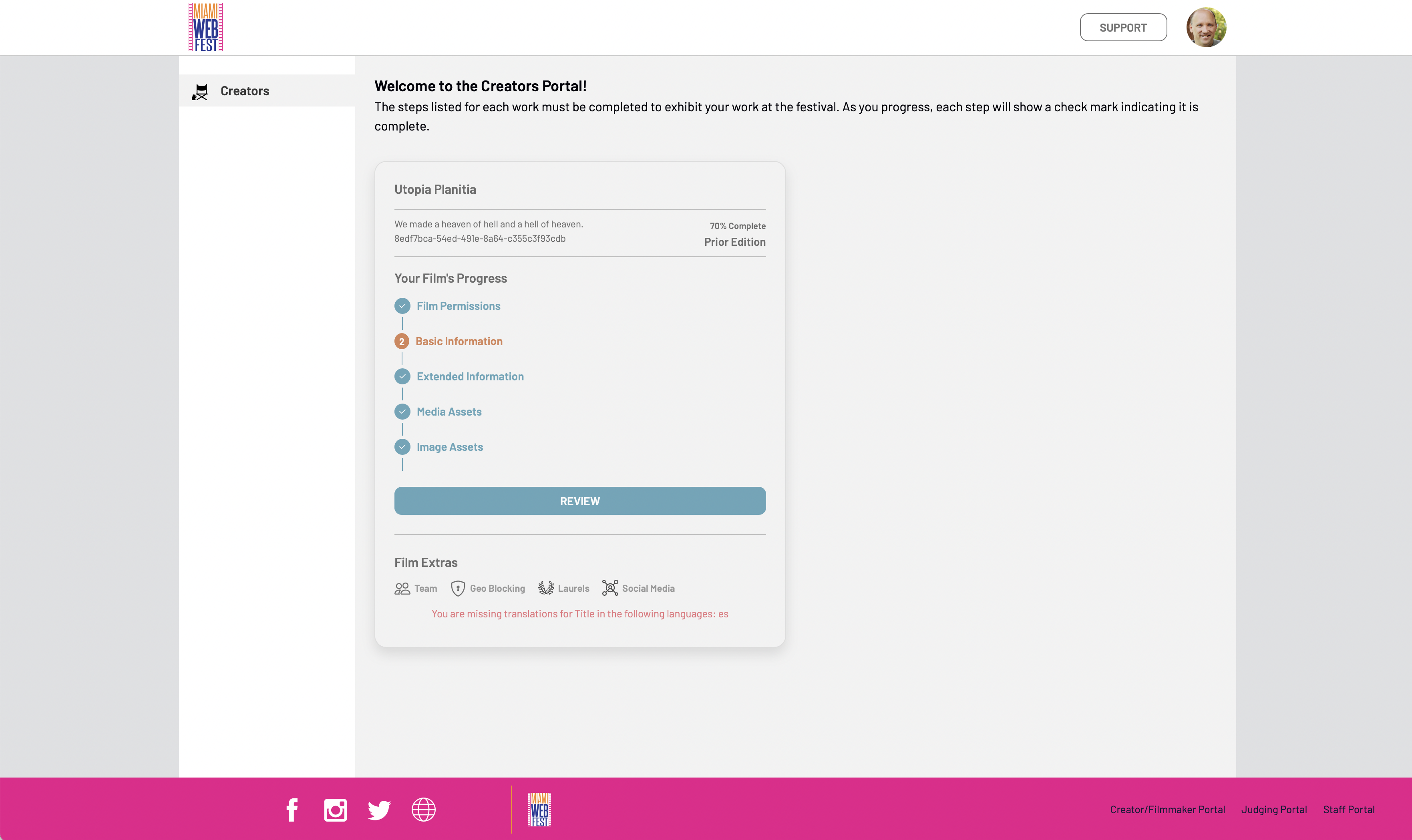
The Miami WebFest Creator Portal for the Utopia Planitia team
The Dashboard
The initial screen once you get into the Creator Portal is the Creators Dashboard. It lists all projects you have accepted into the festival (as well as projects from previous years). The screenshot above shows a single project from the prior edition of Miami WebFest. Past projects like this one are slightly greyed out.
How Much Do I Have to Do?
The most import item on a selection panel is the “percent complete” number. It tells you how much work you have left before you have completed everything. If it is less than 100%, you will see an error message at the bottom of the panel indicating one thing that is missing. In this specific example, Miami WebFest added support for Spanish for 2022. Thus, this project appears to be incomplete because everything relating to the Spanish language is missing from this project. In particular, you can see that this selection is minimally missing a Spanish language translation for the project title.
Wait! I have to translate stuff?
Some SparqFest festivals may support multiple languages, but we will perform machine translations for you. You have the option of editing the machine translations, but you are not expected to know a bunch of different languages. The example above is missing Spanish translations simply because Spanish was added at a later date.
The Due Date
Underneath the “percent complete” value is your due date. You should be 100% complete by this date. If you fail to provide the requested information, the festival may not be able to program or promote your work. It may even put your eligibility for any awards at risk.
SparqFest will occasionally send you email reminders of the approaching due date, so you should verify that you have configured a public email address in your account profile (go to the profile menu and select “Manage Your Profile”.
Tasks to Complete
In the body of the panel are a set of high-level tasks you must complete to reach 100% completeness. When you have completed one of these tasks, it turns green and has a checkmark. Incomplete tasks are in orange with the task number. Click the button at the bottom to go to the next task.
Film Extras
Below the button are film extras that enable you to provide optional information or manage elements of your project.
Team - The team button allows you to grant members of your team access to this project.
Geo Blocking - If you have contractual obligations that limit online access to your work based on geographic regions, you can edit those restrictions here.
Laurels - Access to all laurels relevant to your project (Official Selection, Nominations, Awards). No all festivals upload their laurels here.
Social Media - Configure your social media information here.
The Project Editor
Once you click the button on the selection panel, you will be brought into the Project Editor with tabs that line up with the tasks you need to complete. You will be taken directly to the first incomplete step.
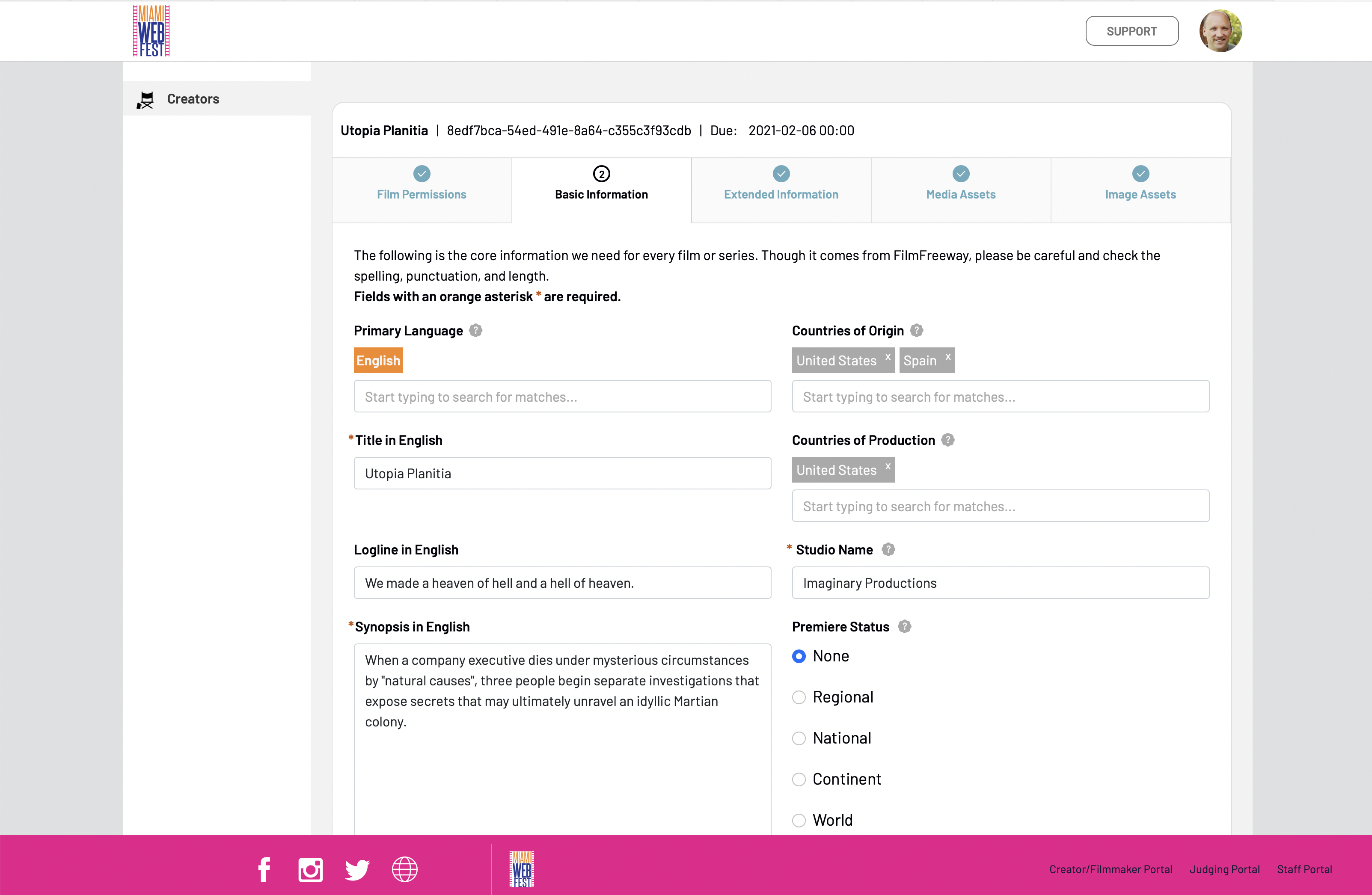
The Project Editor for the series Utopia Planitia
If you provided the information to FilmFreeway in a format usable by SparqFest, it already shows up in the project editor. Your job is to alter any inaccurate information and add anything that missing.
Screening Permissions
The first time you go into the editor, you will be asked to grant the festival permission to screen your work. Technically, you already did that when you submitted to FilmFreeway. This permission simply helps cover the festival with explicit permissions for both in-person and virtual screenings.
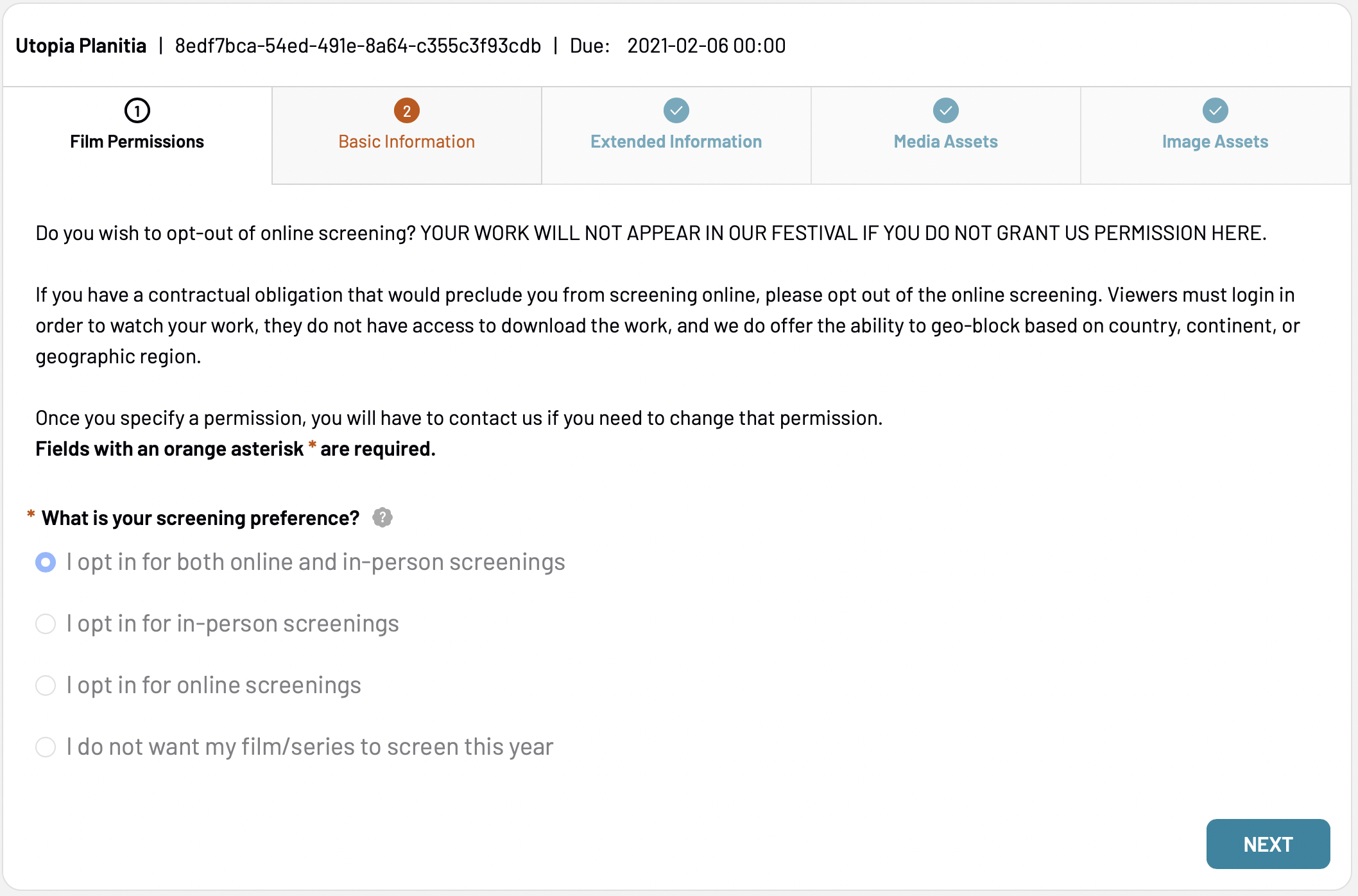
You have the option to grant permission for online screenings, in-person screenings, both, or neither. If you choose neither, you are denying any screening rights to the festival and thus putting at risk your selection status.
Consider Your Decision
You cannot change the permission you grant once you save the initial permission. If you make a mistake, you must email the festival director with text explicitly granting them screening rights for online, in-person, or both (or revoking rights). This “locking” of permissions prevents a member of your team from accidentally altering granted permissions.
Basic Information
You got a look at the Basic Information Tab earlier. As the name implies, it contains the basic information about your project like title, logline, and synopsis. Most of this information came straight from FilmFreeway, but you still likely should make some changes:
- The title, logline, and synopsis should all be different
- FilmFreeway doesn't have a premiere status, so you will need to review that field
- Any required translations have been done, but you will want to review these
The absolute worst audience experience is when they go to the selection page on the festival web site to see a project in which the logline and synopsis are all just the title of the work. In fact, your project will be considered incomplete if the title and synopsis have the same value.
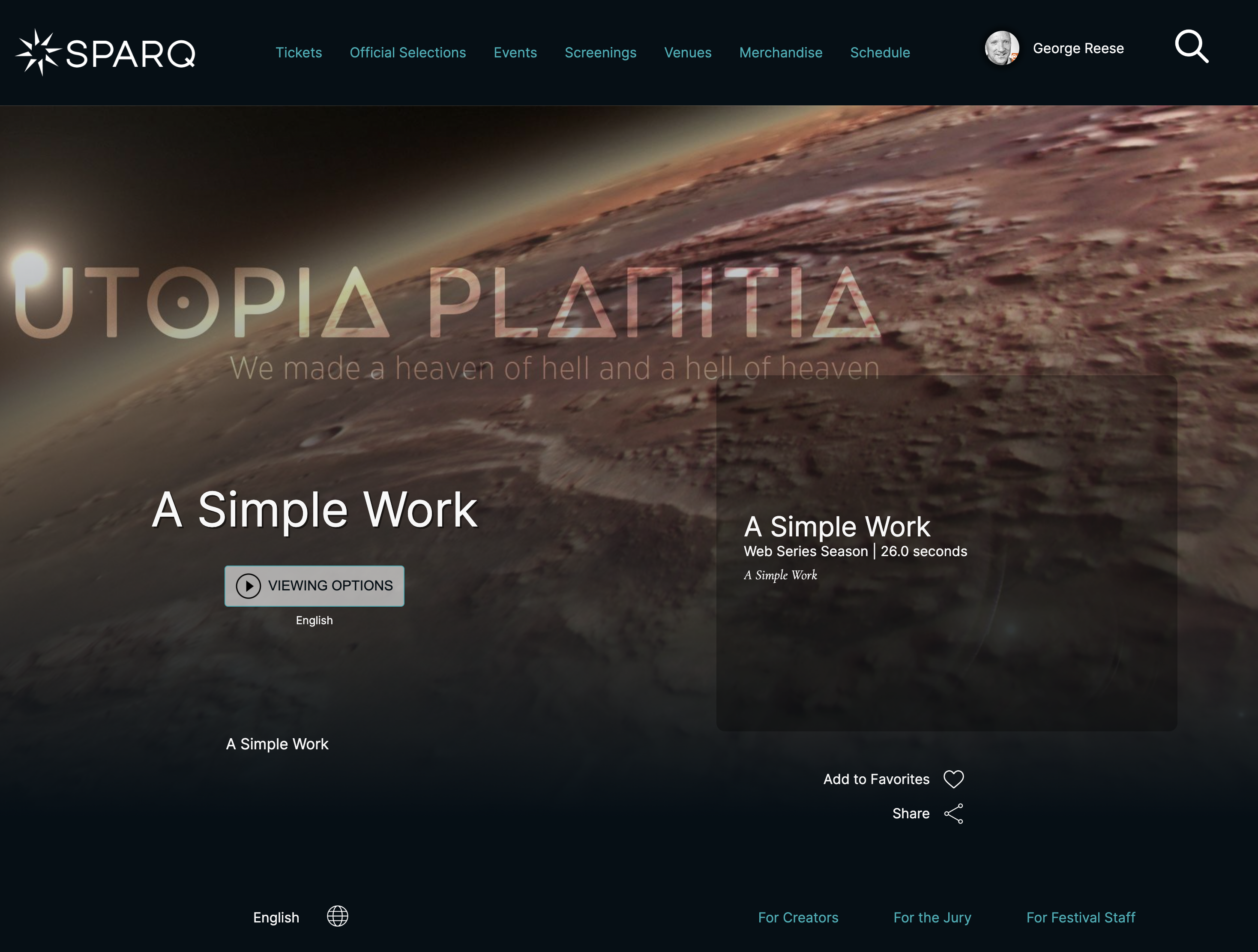
If you have the same value for title, logline, and synopsis, the result is awful
Make your logline a true logline
Not all festivals require a logline, so you may not be prompted for one. If your festival does, a logline should be a single sentence. Maybe two. Rarely two.
When you enter your title, logline, and synopsis, you will be asked to enter it in your project language. Thus, if your film is in Arabic, you should provide an Arabic title, logline, and synopsis. If you market your Arabic film with an English title, enter the English title even though it says “Title in Arabic”. Your logline and synopsis, however, should be Arabic.
As far as the translations go, title should be treated similarly. If you market the work globally using your Arabic title, override the machine translations and enter the Arabic title for all languages. If, on the other hand, you market the work globally using the English-language title, enter the English title for all fields.
We go into more detail on translations in another document.
Extended Information
The Extended Information tab varies from festival to festival, depending on what kind of festival it is and what kind of meta-data they want.
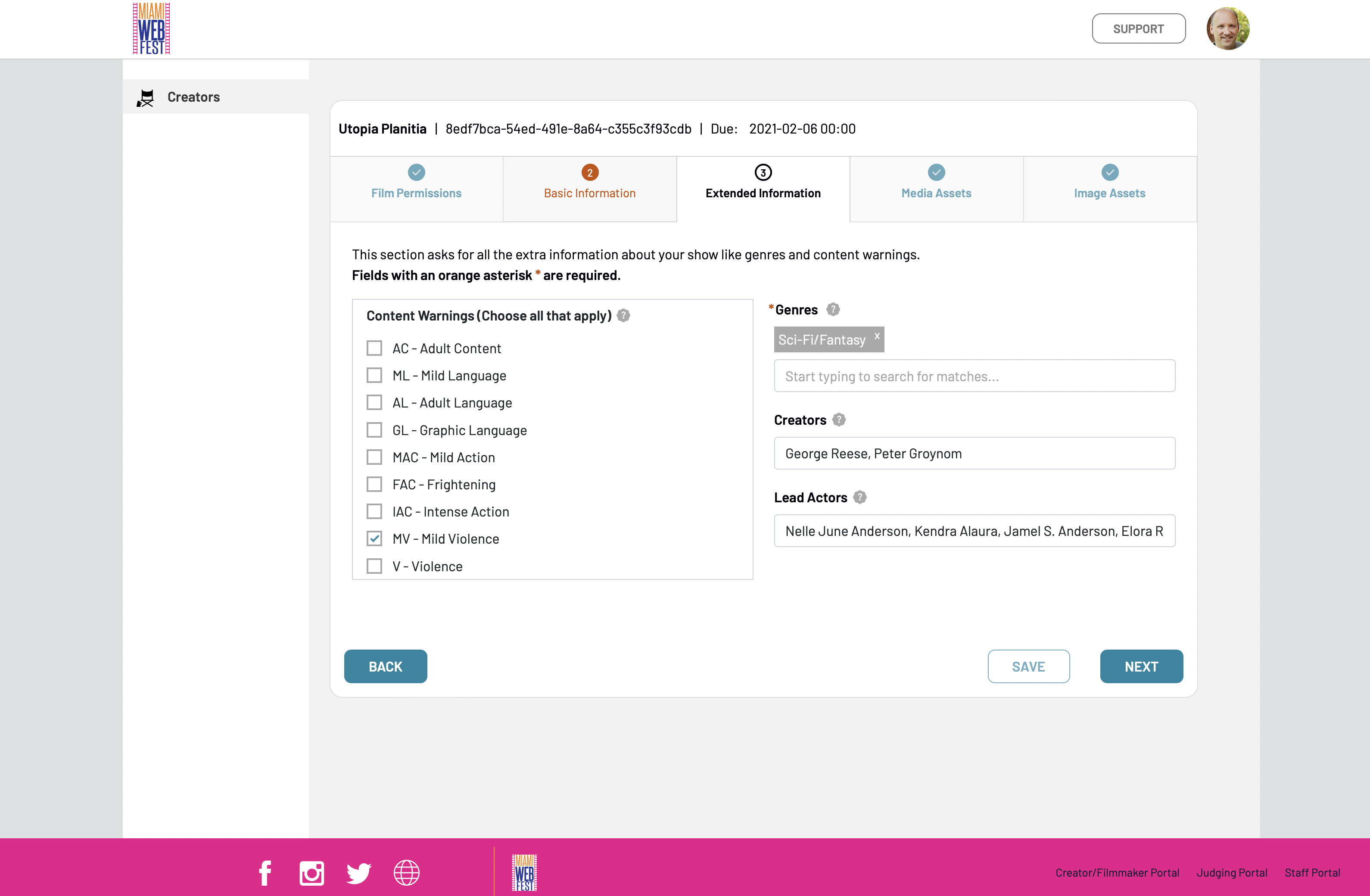
In general, the extended information governs things like how the work is classified, who worked on the project, etc. A podcast may need to provide information that a short film does not, and vice versa.
One thing to note about the SparqFest user interface: there are two mechanisms for entering free-form lists. In this section, currently, you simply enter the list as a comma-separated string. It is important you enter the items this way because we use the individual items to help people search for your project.
Genres, of course, is not a free-form entry. Type in the field to search for an appropriate genre and select from the results. You can add any number of genres.
On content warnings
All works need content warnings, even children's programming. Please go through the list and review which warnings are appropriate to your project. Keep in mind that “Adult Content” does not mean “Mature”. It means that the work deals with subject matter reflecting adult life. A film about a divorce, for example, should have an “Adult Content” warning.
Media Assets
We cannot gather media assets from FilmFreeway for a variety of reasons. The most basic reasons is that it isn't technically feasible except for the 1 in 100 projects who have uploaded their exhibition copy to Vimeo, have a Vimeo Pro account, and linked that exhibition copy into FilmFreeway. You therefore must upload a proper exhibition copy into SparqFest.
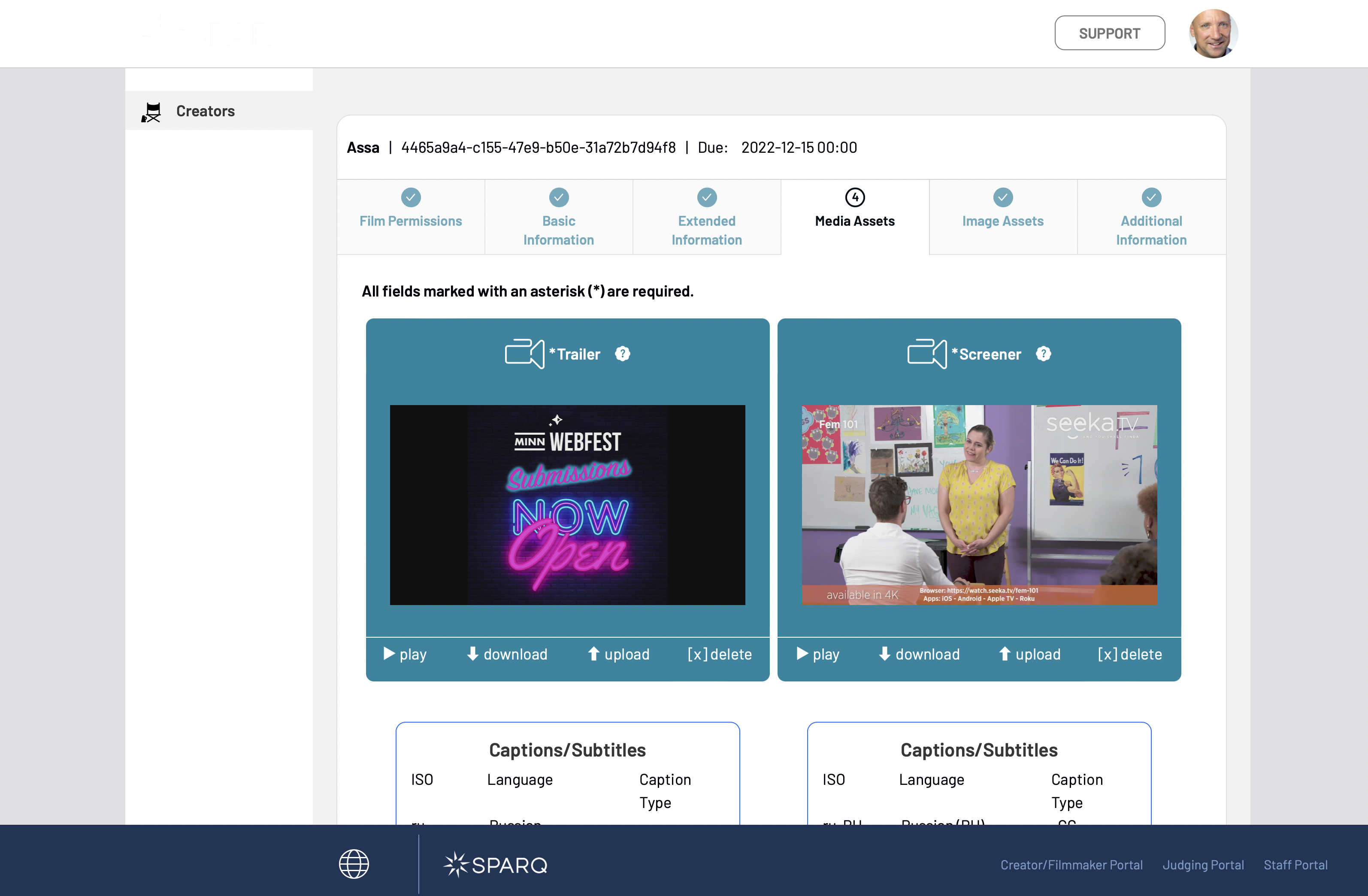
Every project requires an exhibition copy/screener. What you upload depends on what kind of project you have:
- Video content → video files
- Audio content → audio files
- Pitches, scripts → PDF documents
The user interface will specifically tell you whether it is expecting an audio file, video file, or PDF document.
In addition to a trailer and a screener, this tab may ask you for festival-specific things like a filmmaker intro video or a 10-second clip. If they are required, they will be marked with an asterisk (*). Otherwise, they are optional.
You can also upload your closed captions and subtitles here.
We cover media assets in more detail in another document.
Image Assets
The Image Assets tab is obviously where you upload image assets like posters and logos.
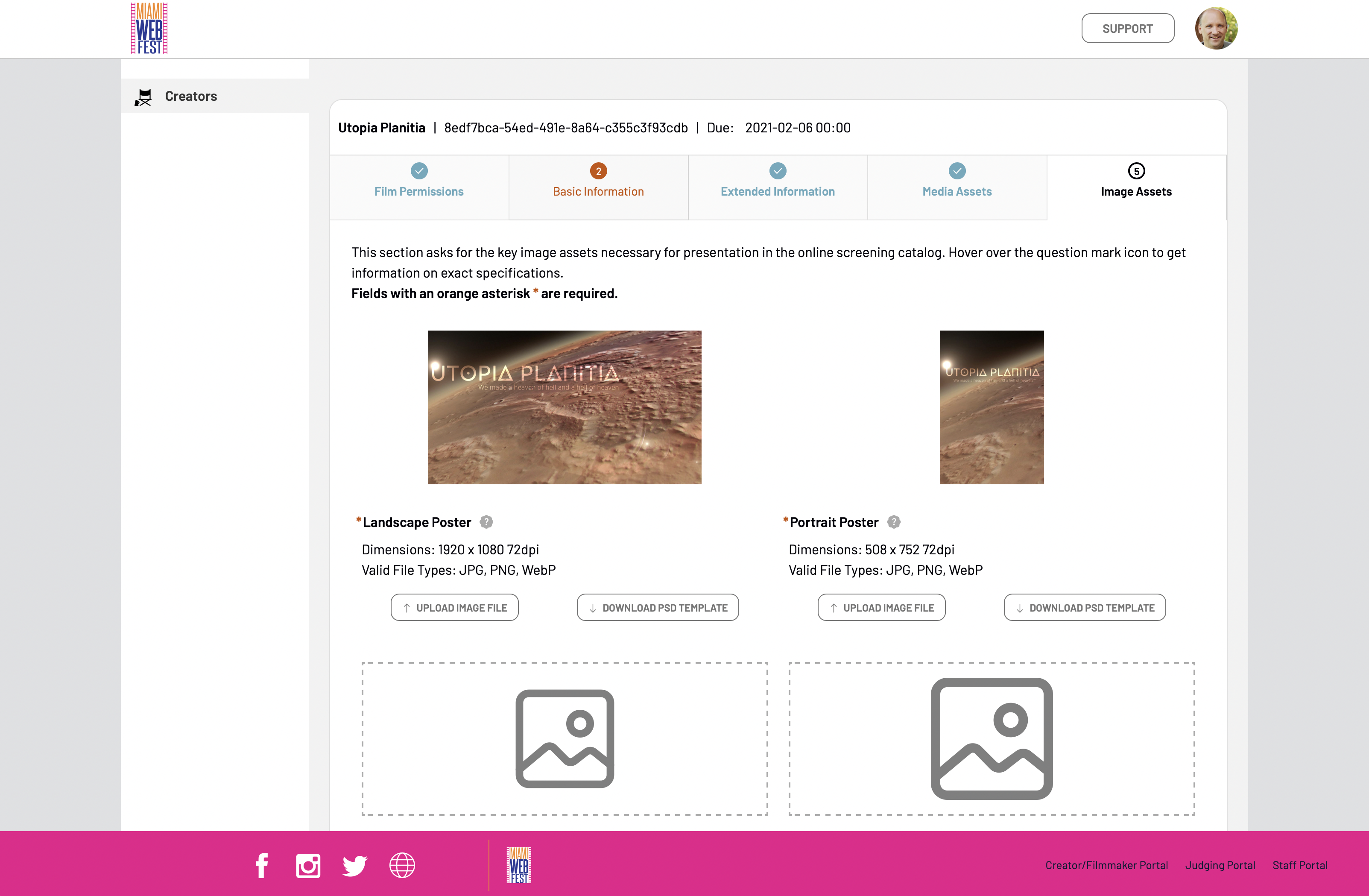
A landscape and portrait poster are required for every project in every festival, no matter what kind of project. Individual festivals may request other types of images, which may be optional or required. We strongly recommend uploading a project logo for your project. Your project page looks so much better with a logo than without.
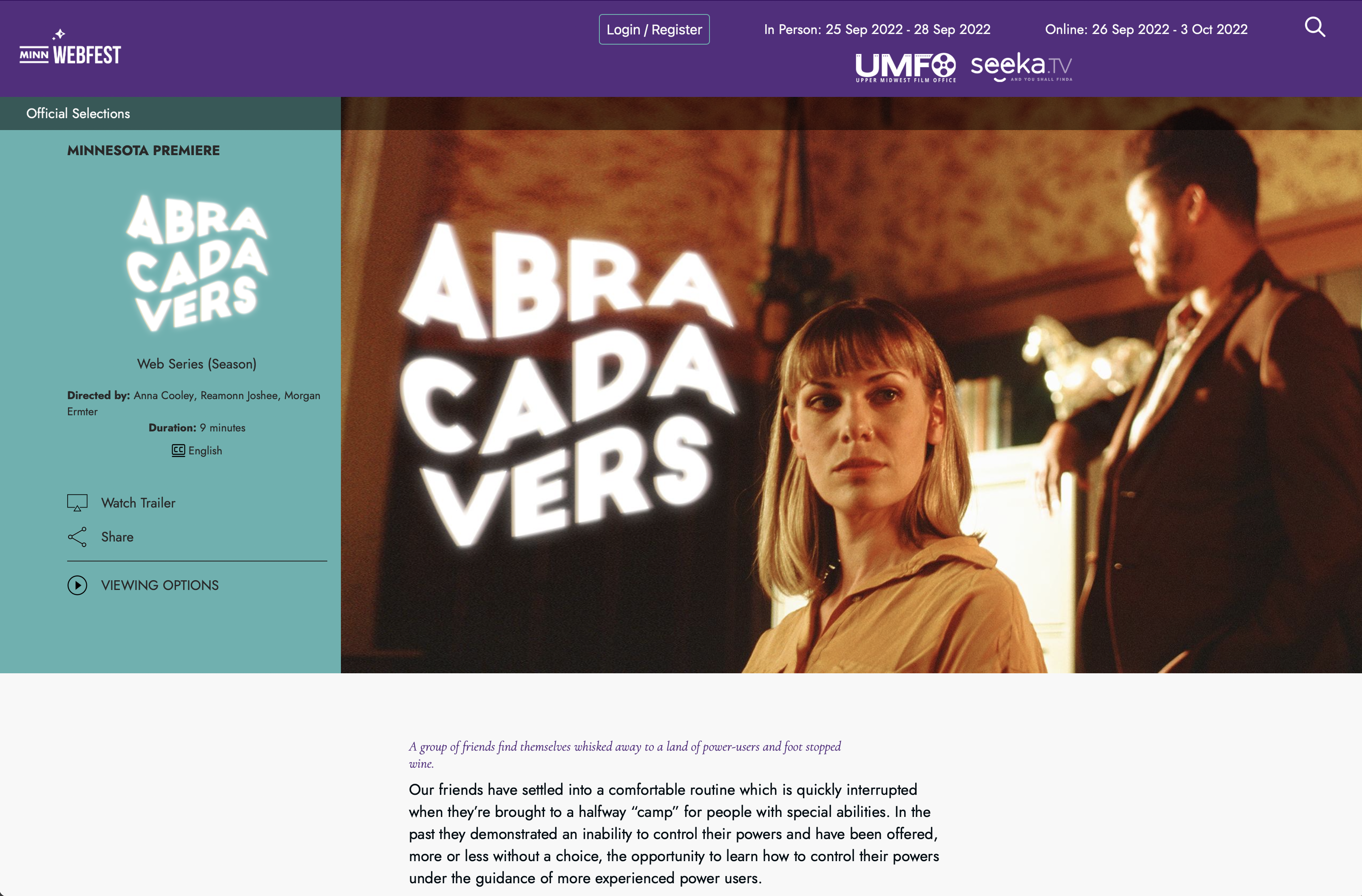
A selection page looks so much better with a nice logo title rather than plain text.
The dimensions for some images (for example, the landscape and portrait posters) are fixed and you may not deviate from them. We have provided Photoshop templates to help you craft a properly-sized image.
Additional Information (Some Festivals)
You may or may not see a final tab for “Additional Information”. If you do not see one, you have nothing to worry about. If you do, there may be required questions on that tab. These are all questions designed by your festival to help them market your project.
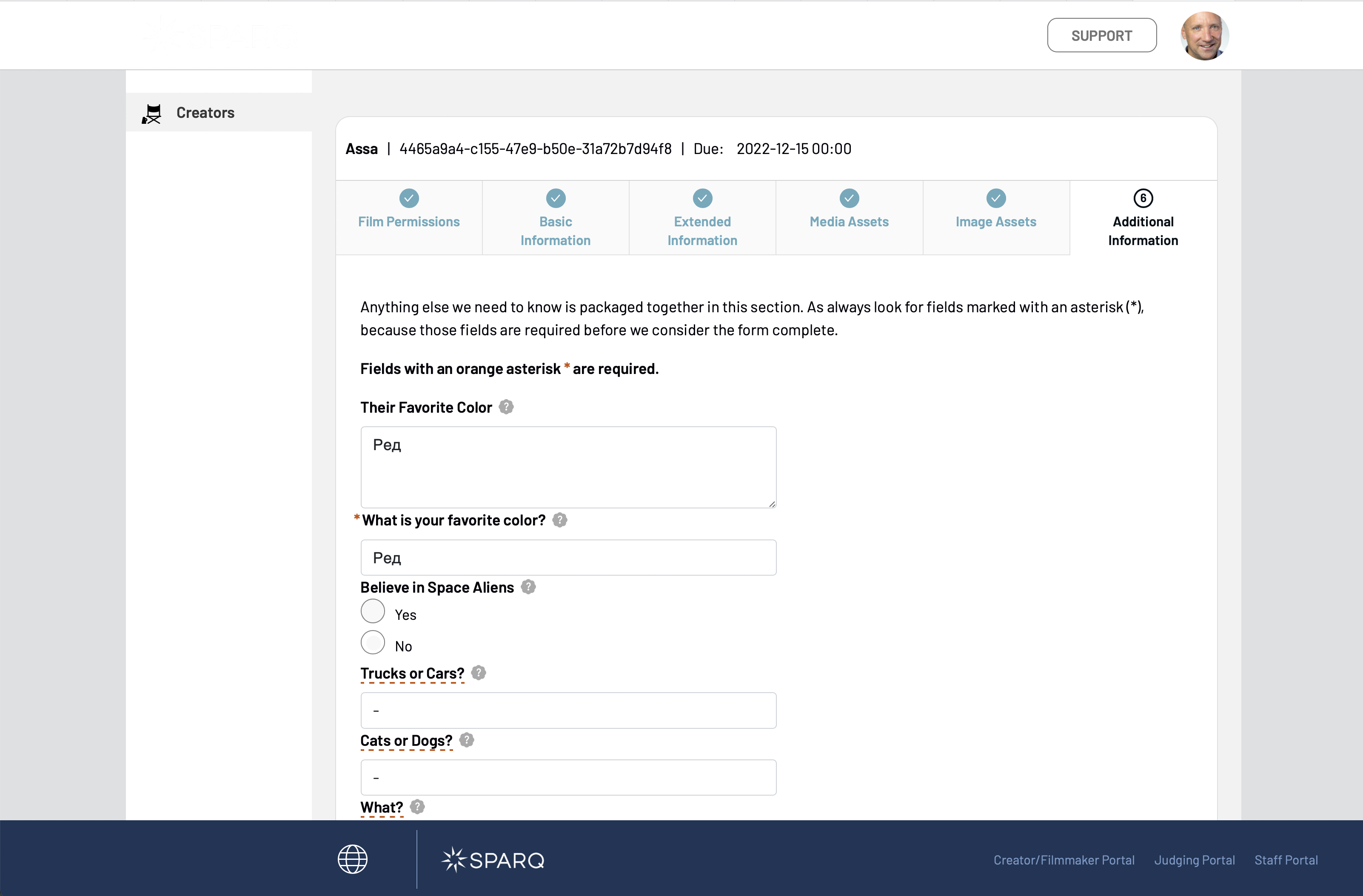
Finishing Up
You should now feel comfortable with the layout of the Creator Portal and what you need to do to complete your project's information even if you have some questions on some of the details. Our help center has more detailed documentation on each of these elements, and most questions are answered simply by typing a question into the help center.
Once your project reaches completion, SparqFest will send you and the festival director an email noting the completion.