Congratulations on finishing up your first edition using SparqFest! We hope the festival was a great success!
SparqFest is designed with the knowledge that you really, really do not want to be thinking about the festival in the first few weeks after the close of your festival. We therefore have automated the transition to the “off-season” for you. If you configured everything ahead of time, your only post-festival task is to publicize your award winners (if you used the judging module for your awards).
SparqFest Post-Festival Automation
Here's what SparqFest does once the edition end date passes:
- Ends online availability to all content
- Switches the home page from your “welcome banner/video” to the “after festival banner”
- (30 days after end) deletes all exhibition copies from selections
All trailers, posters, and meta-data remain on the site. In fact, the selection pages remain for historic purposes and the benefit of your creators as long as you have an active subscription.
Your recently passed edition of the festival is still considered your “current edition”. It will remain the current edition until you create a new edition in the “Settings” section and make it active. In fact, if you run your festival on a more regular basis (e.g. monthly), you can work on multiple editions at once. Only one edition, however, may be active. The active edition is the one that is being promoted on the site right now.
Creating the Next Edition
To configure a new edition, go to “Settings” > “Editions” and click “+ create”.
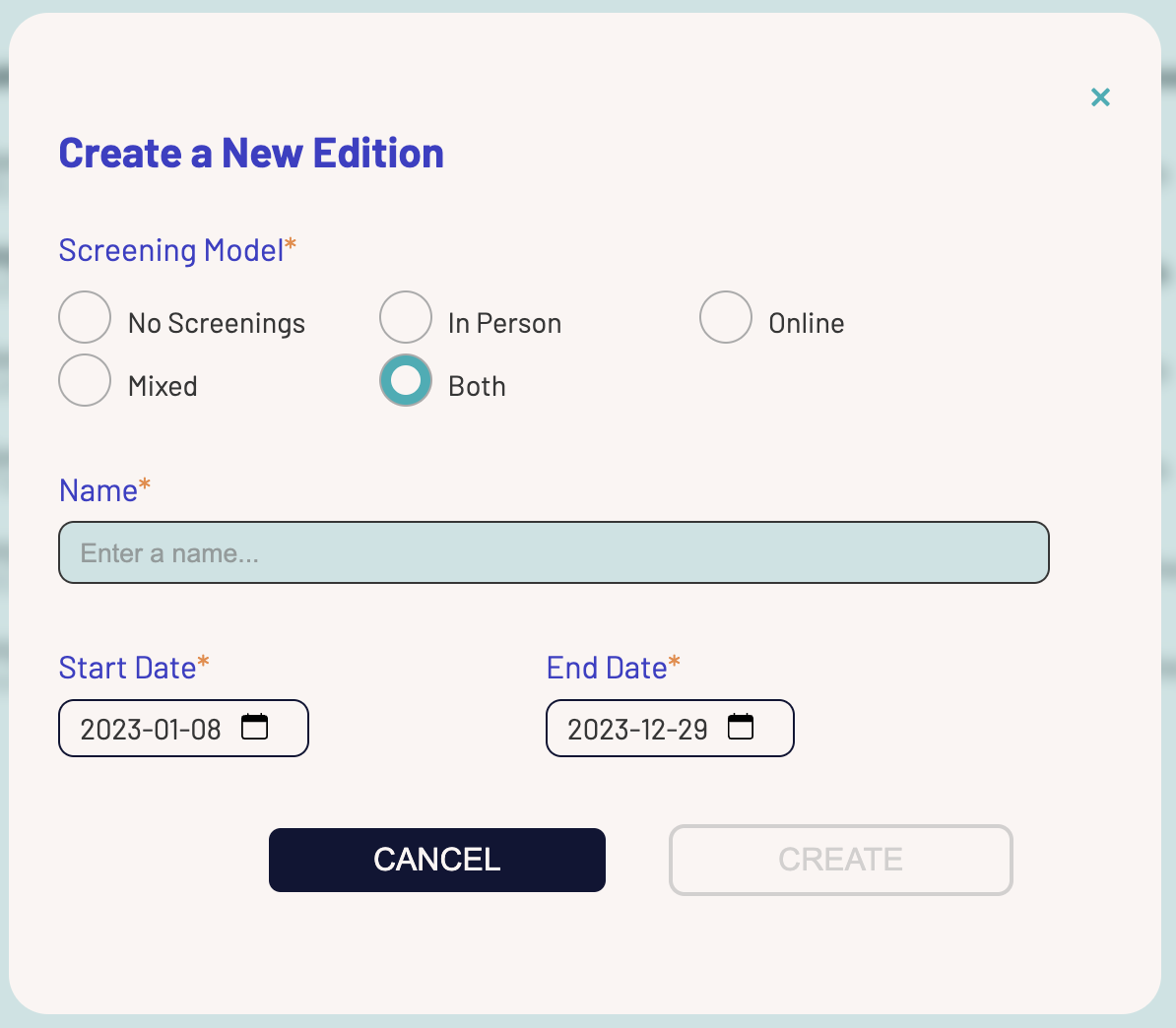
The “New Edition” dialog
The “Screening Model” field identifies whether or not you are screening all, some, or none of the selections online:
- No Screenings - you are not doing any screenings at all
- In Person - all screenings are in-person with no online screenings
- Online - all screenings are online with no in-person screenings
- Mixed - some screenings are online and some are in-person
- Both - all screenings are both online and in-person except where disallowed
The “Name” field is a name for this edition of the festival, for example:
- Film Fest 2023
- Film Fest IV
- Film Fest Spring 2023
The name should help differentiate this edition of the festival from prior editions.
The start date/end date are the general start and ends for your festival. You will have the ability to set different start/end dates for online and in-person later.
Click “Create” and your new edition show up at the top of the list of editions and be shown as a “Future Edition”.
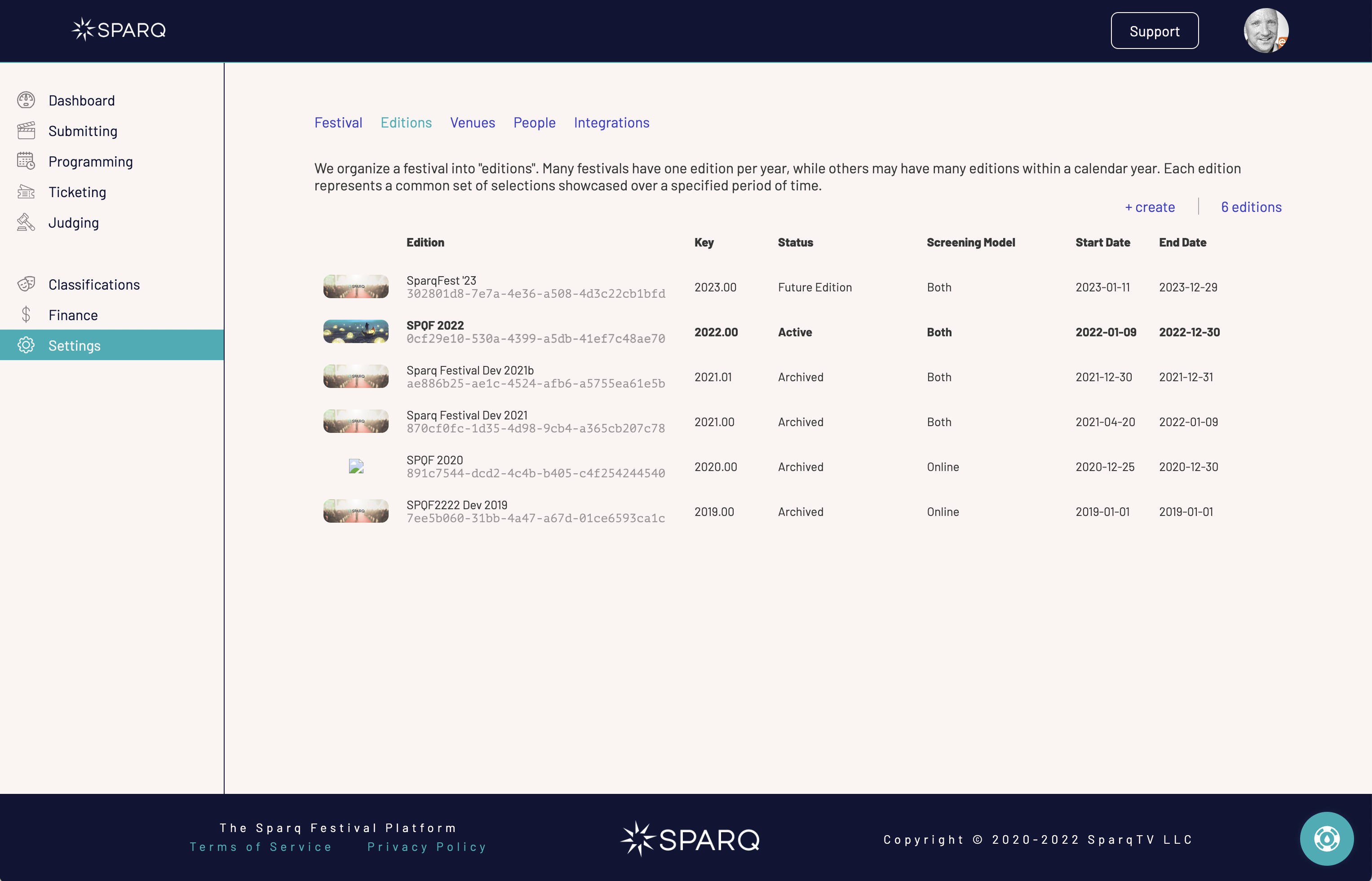
SparqFest '23 shows up as a “Future Edition” of our development site
Edition Settings
It has likely been a while since you last saw the “Edition Settings” screen. In fact, the last time you saw it was very likely when you were a new SparqFest customer. On top that, it has probably changed since you last saw it since we are regularly updating the SparqFest product. For a detailed discussion of editing an edition, have a look at Edition Setup.
Many of the settings for this edition came from the last edition. The items you should quickly review right now are (items in bold are required changes):
- Basic tab: Will your location change for this edition?
- Program tab: Do you have different dates for your online and in-person programs?
- Graphics: Upload a new welcome banner
- Laurels: Upload laurels for the new edition's Official Selections
- Videos: Upload new pre-rolls and welcome videos
- Marketing: Edit your submission link and deadlines and notification date
- Questions: Enter any questions you want to ask all creators
Only one of these items is absolutely critical. The rest can wait until later or may not even be necessary. So, create your banner and upload it!
Working in the New Edition
If you go over to any of the edition-specific sections of the Staff Portal (everything in the top portion of the left menu), you should now find a new navigational element in user interface: the edition menu.
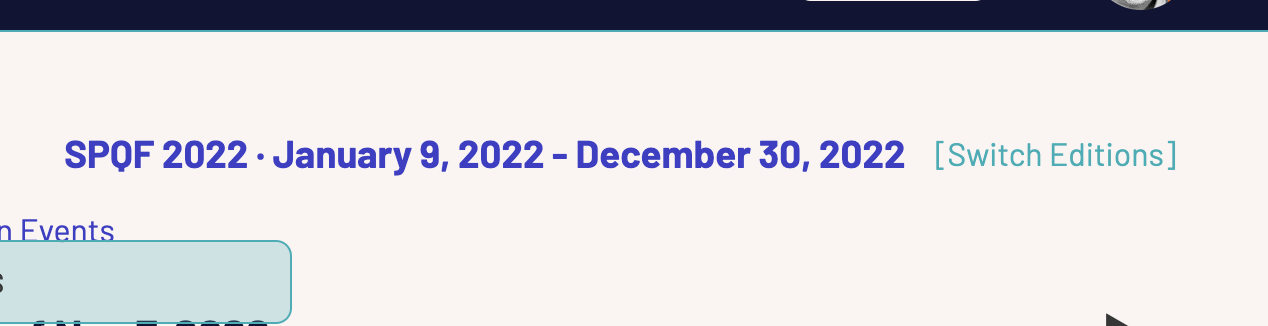
The “Switch Editions” menu
Click “Switch Editions” to change the edition you are actively working with.
The label up top always indicates what edition you are currently working with along with the general dates for that edition. You should always make sure you are working with the correct edition of the festival. The system always remembers the last edition you were working with, and that edition is the default when you return to the system.
Always Check Your Working Edition
Many awful mistakes can happen if you make changes to the wrong edition. Always make sure you are in the correct one!
Making the Edition Active
An inactive edition is either a “Future Edition” or an “Archived” edition. Only one edition may be active at any given time. This edition is often referred to as the “current edition”
To make your new edition active, select it and bring up the edition settings. At the bottom of every tab is a button to “Make Active”. Click it and this edition will become active.
When you make this edition active, the site begins the process of changing over to the new edition. This process can take 30 minutes to 1 hour. SparqFest does the following during this time period:
- Rebuilds the site using content from the newly activated edition
- Makes the old selections accessible in the Official Selections tab by selecting the old edition
- Switches all automation tasks to reference the new edition
When done, your site will suddenly look bare again. People can still access the old selection pages at their old URLs, but they have to search for them to find them. The old event pages remain as well.
It's now time to start pulling data in from FilmFreeway (make sure you have switched editions to the correct edition!) and do everything you did for your prior edition.
Remember to “Publicize Selections”
In this new edition, none of your selections will show up on the site (and there will be no “Official Selections” tab) until you change the edition's “Publicize Selections” on the marketing tab.