When you import submissions into SparqFest, we need to associate each selection with at least one submission category. We do this by mapping the categories under which the submission was submitted into your submissions platform to SparqFest submission categories.
In SparqFest parlance, we call our categories “submission categories” and those of the submissions platform “external categories”. You define the submission categories to which any external categories map. When SparqFest encounters an unknown external category during an import, it automatically creates a SparqFest submission category to map and makes guesses about what kind of content that external category represents.
We strongly recommend defining all submission categories before your first import and not rely on the automated creation of those categories.
Submission Categories in Action
As noted elsewhere, the external categories exist primarily for FilmFreeway to determine how much to charge for different types of submissions. A trailer category , for example is generally cheaper than a short film or feature film category because it takes less effort from a festival team to evaluate trailers.
Most festivals layer additional meaning onto the external categories. A festival accepting podcasts my want to differentiate between actual play podcasts and narrative podcasts as part of their submission process.
SparqFest doesn't care about any of that. SparqFest just cares about what information it needs to gather from a creator and the submission categories associated with a submission make that determination.
When you create a submission category, the most critical information about the submission category is what kind of media is associated with the submissions in this category. If, for example, you are accepting script submissions, you will want at least one script submission category with a media type set to “Document”.
Uses of a Submission Category
A submission category, first and foremost, determines what media type is requested for submissions in that category.
Each submission category comes with its own set of information gathering requirements. You specify what standard fields are required for submissions in that category, which ones are optional, and which ones should be hidden.
If you configure your edition to “Show Categories” ("Settings" > “Editions” > “Marketing”), then the name of the submission category will appear on the selection page that SparqFest generates.
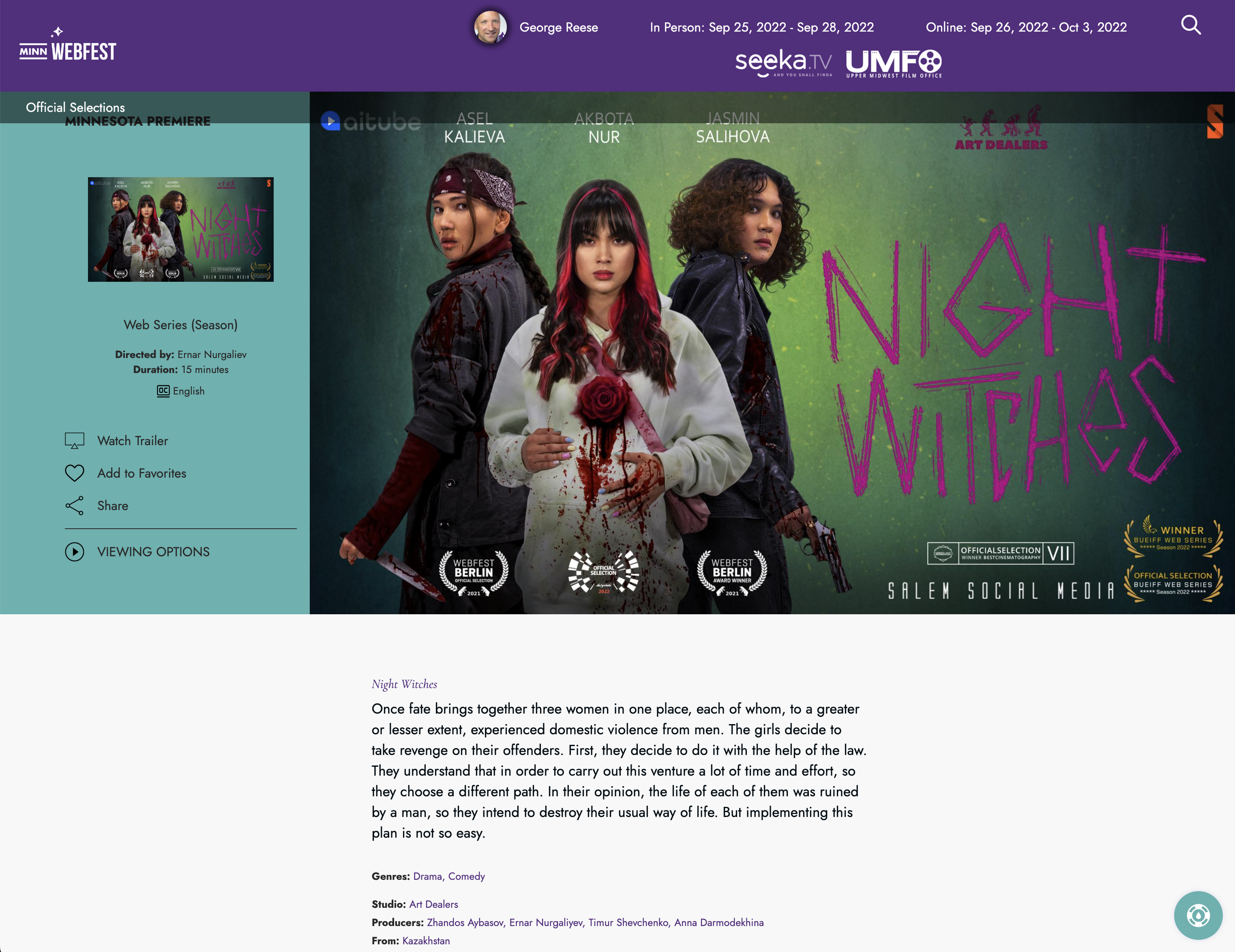
The selection page for “Night Witches” displays its submission category, “Web Series (Season)”
“Show Categories” is disabled by default
Unless you have actively turned on “show categories”, then they will not appear on the selection page. You must enable “Show Categories” in the edition settings as described above or the category will not be shown to the public. If your submission categories are more technical or internal in nature, you may want to leave this setting off.
Another area in which submission categories may be used is in the judging module. You can set up awards into which all selections in a given category are automatically nominated. As a practical example, all of the podcast categories for Minnesota WebFest were automatically nominated for the audience choice podcast award.
A Simple Example
As a simple example, we'll examine a traditional film festival that accepts short films and feature films. In FilmFreeway, filmmakers submit either to a “Short Film” category for $25 or a “Feature Film” category for $35.
In SparqFest, the festival team can set up one or two categories depending on how they want things to operate.
The simplest configuration would simply be a “Film” submission category. It would have a media type of “video” and it would map to both the “Short Film” and “Feature Film” external categories. This approach has the beauty of simplicity, but it also comes with two drawbacks:
- There is no automatic way to call out short films vs feature films on the web site. You must therefore find a different way to call out short films and feature films (the category will simply say “Film” for everything) or go with two submission categories.
- There is no way to ask feature filmmakers different questions than you ask the creators of short films.
A more common approach here would be to go ahead and create two submission categories to map individually to the “Short Film” and “Feature Film” external categories. Though you have to create an additional submission category, you end up with greater flexibility.
A Complex Example
For the complex example, we'll use a real festival: Minnesota WebFest. Minnesota WebFest is configured for the following categories in FilmFreeway:
- Pilot for a Short-Form Series
- Season for a Short-Form Series
- Script for a Short-Form Series
- Trailer for a Short-Form Series
- Podcast Concept
- Podcast (Non-Narrative)
- Podcast (Narrative)
- Podcast (Actual Play)
This festival has to have at least three different submission categories in SparqFest to support the different kinds of media for this festival:
- An audio category for podcasts
- A video category for pilots, seasons, and trailers
- A document category for scripts
No other categories are required, but (as with the simple example) there are good reasons to create more than the bare minimum number of categories:
- We want the selection page to say “Web Series Pilot” for pilots and “Web Series Season” for full season entries.
- We want to automate the nominees for awards for Best Non-Narrative Podcast, Best Narrative Podcast, and Best Actual Play podcast
- We want to ask different questions from creators of pilots than creators with a full season
There is, in fact, no “correct” setup for a festival with this list of external categories. There is only a “correct for this festival” approach based on what information that festival wants to collect and how they want the selections to appear on the web site.
In practice, Minnesota WebFest mapped their external categories to the following submission categories:
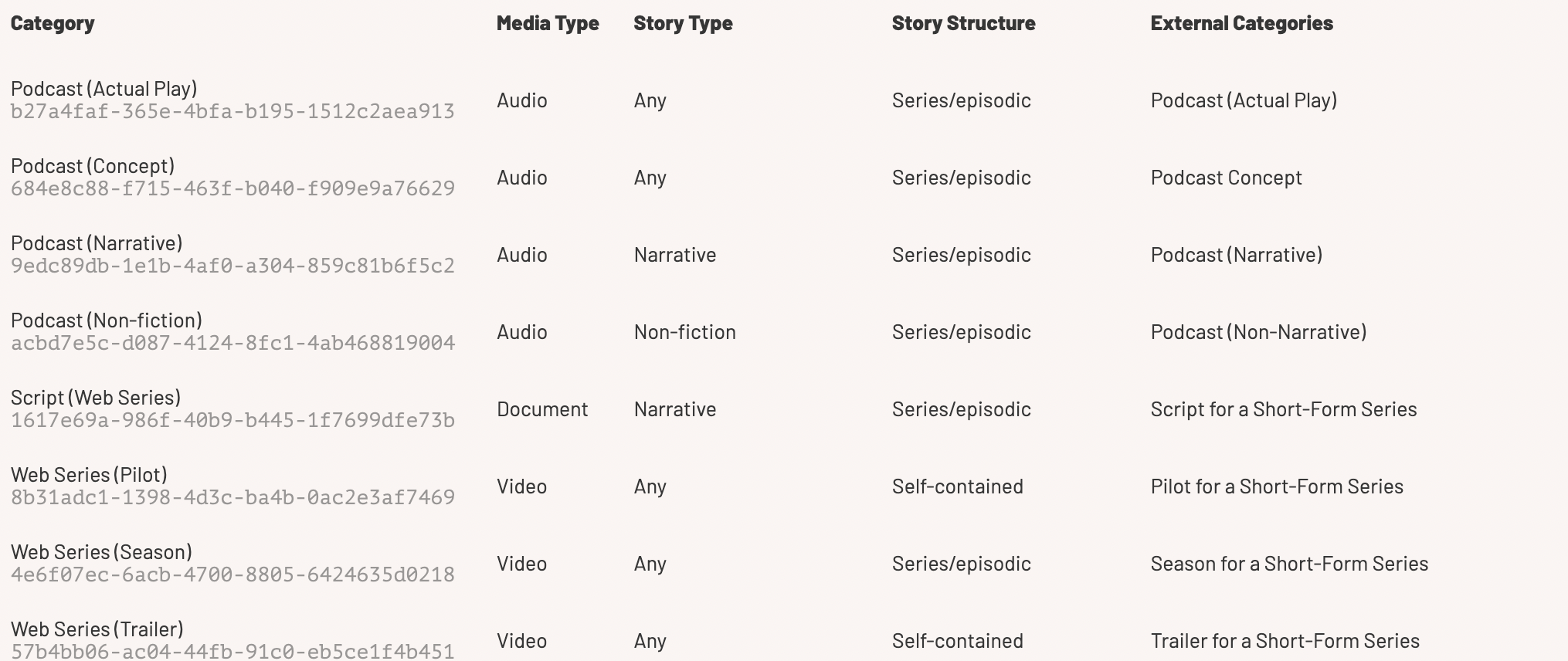
Basically, a one-to-one mapping. An alternative approach might have been to map all of the podcast categories except “Podcast Concept” to a single “Podcast” category. Minnesota WebFest, however, wanted to display different terminology for the creative teams behind different kinds of podcasts:
- Narrative Podcast → Creators, writers, lead actors, supporting actors
- Non-Narrative Podcast → Creators, hosts, and guests
- Actual Play Podcast → Game masters and creators
The only way to ask different questions is through the configuration of different submission categories.
Creating a Submission Category
To create a submission category, go to “Submitting” > “Categories” and click “+ create”.
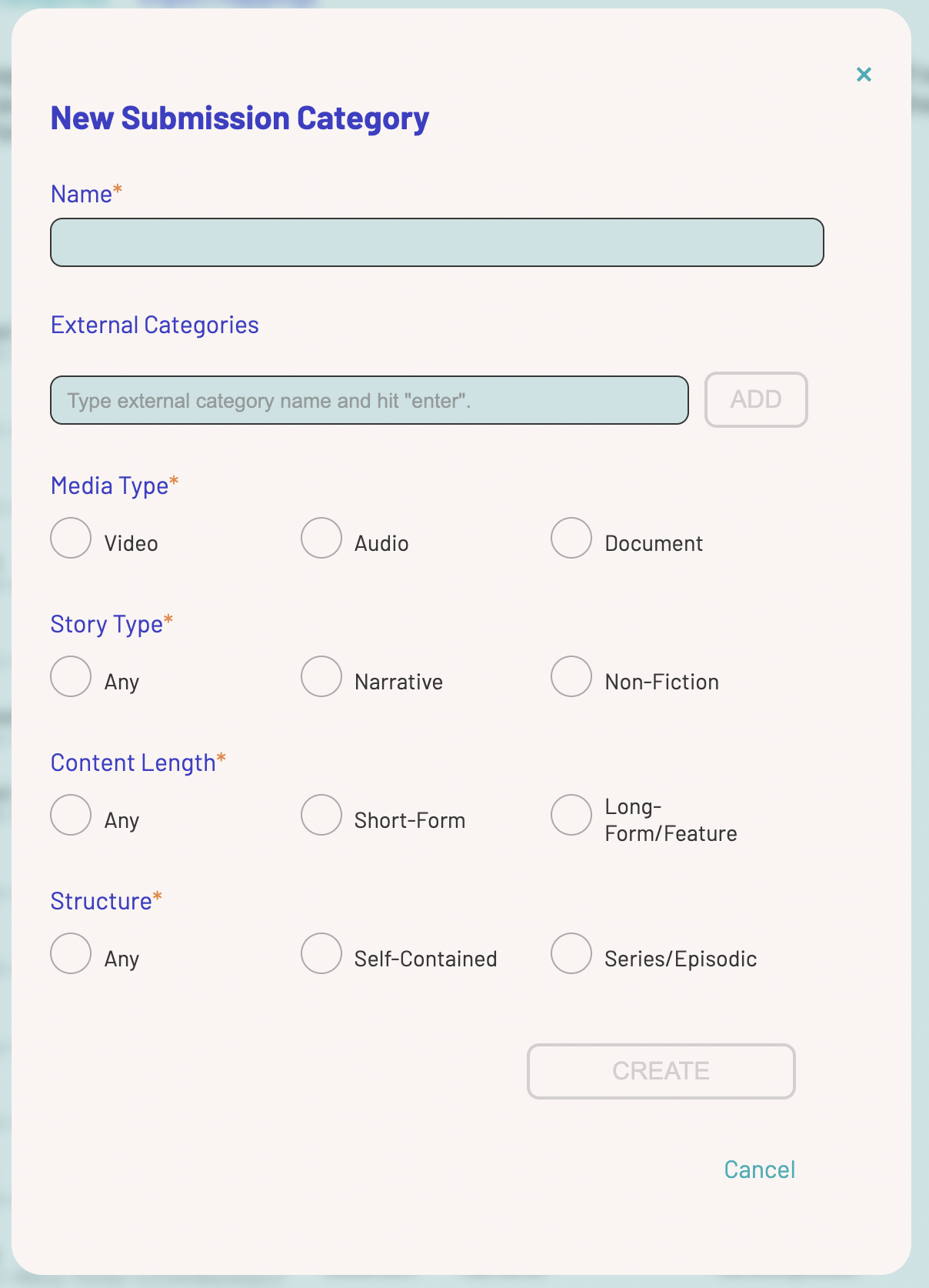
The “New Submission Category” Dialog
The portal will present you with a “New Submission Category” dialog.
The name is obviously the name of the category. If you have turned on “Show Categories” for this edition, you should select a name that you want displayed on the public site.
The external categories field identifies the FilmFreeway (or whatever your submission platform) categories map into SparqFest submission categories during an import. You can map any number of external categories to a single SparqFest submission category. To configure a mapping, type the name of the external category and click the “Add” button. To add more mappings, type in more names and click “Add” after each one.
Enter external categories EXACTLY as they appear
The best practice is to copy the name of the external copy from FilmFreeway and paste it into this dialog. To make the mapping work, the external category name needs to be configured in SparqFest with the same punctuation and capitalization as is used in your submissions platform.
The media type field governs the media type for the exhibition copy of this project. You can ask for video, audio, or PDF (document) files.
The other fields (story type, content length, and structure) exist primarily for internal use. SparqFest doesn't do anything with them currently, though there may be a time in the future where we add logic based on these fields.
Submission Requirements
Once you have created your new submission category, you can make changes and begin to define requirements by selecting it from the list of submission categories.
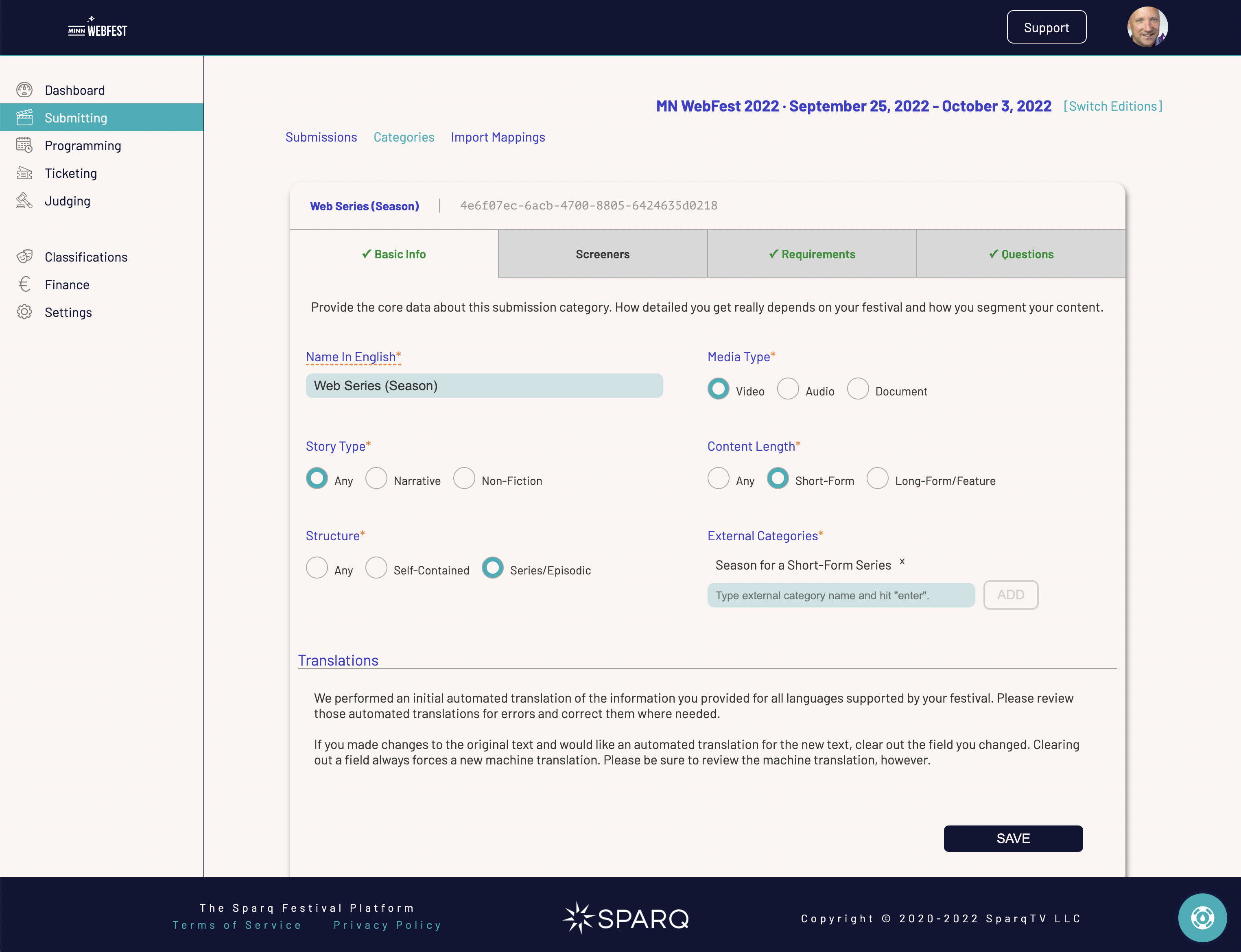
The Submission Category Editor has four tabs for managing a category
The Basic Info tab is a repeat of all of the information you provided when creating the submission category. You also have the option to manage translations of the category name here.
What do you need to configure before a first import?
You need only create a comprehensive set of submission categories with an equally comprehensive mapping to external categories before doing an import. You can configure the other three tabs at any point before you promote your submissions to selections.
The Screeners Tab
The screeners tab will vary based on the media type associated with the submission category. It enables you to identify any constraints around the exhibition copies that the creators upload.
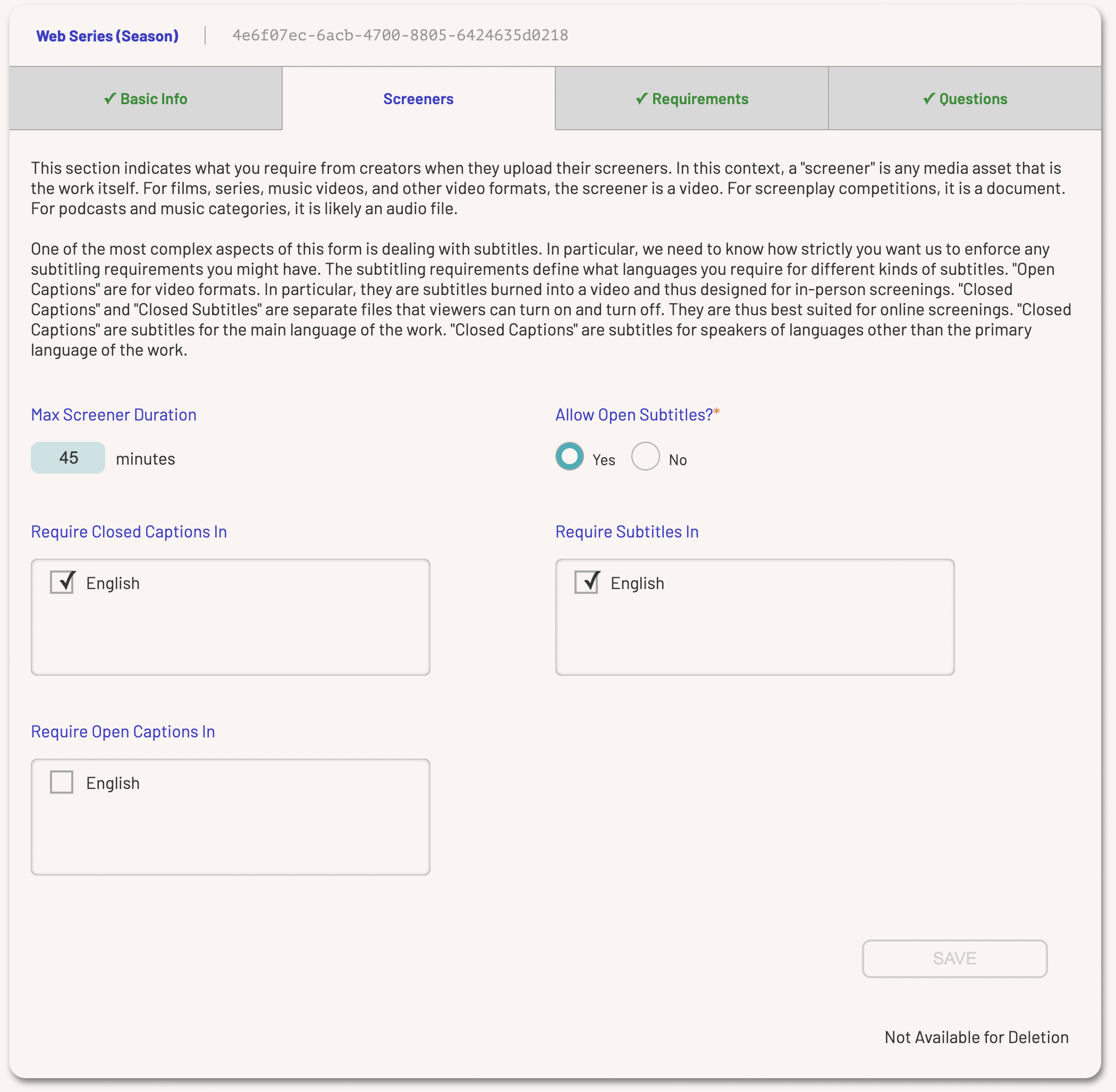
Requirements options for a video submission category
On enforcement of screener requirements
SparqFest performs a “fuzzy enforcement” of screener requirements. The platform obviously requires videos from video projects, audio from audio projects, and documents from document projects. But people can upload content with open subtitles when you said “no” and they can exceed the maximum duration you specify without any kind of outright rejection. They see their upload does not meet the requirements and are told why. That also shows in the Staff Portal. You can then decide to accept the screener “as is” or contact the creator.
Most festivals will want to leave the maximum screener duration empty (or zero). The most typical use of the “Max Screener Duration” field is for categories that FilmFreeway supports poorly (or not at all). For example, when someone submits a film, the duration that you see in FilmFreeway is very probably the duration of the exhibition copy they will upload. You are not at risk of them uploading that film and a bunch of other ones.
FilmFreeway, however, does not handle episodic content that well. Some people upload single episodes. Some people upload two or three episodes. Others upload a full season. You can ask for one of those approaches, but sometimes people still upload different from what you asked. The “Max Screener Duration” thus helps you flag people who are uploading more content than you wish.
The “Allow Open Subtitles” requirements is utterly unenforceable by SparqFest. We ask creators to tell us if there are open subtitles embedded in their video, but there is no mechanism by which we can verify that.
The closed captions, open captions, and subtitle languages are somewhat enforced. Again, we have no way of figuring out if a video has embedded captions or subtitles and, if so, what language they are in. We instead rely on the accuracy of filmmaker answers. The focus of SparqFest with the captions requirements is to promote accessibility and drive completeness of captioning.
“Require Closed Captions In” means that SparqFest will expect a creator to upload closed captions in the specified languages for any films in those languages. If, for example, we had a web site that supported English and Spanish and both languages were checked, then English language films would need English closed captions and Spanish films would need Spanish closed captions.
The “Require Subtitles In” field, on the other hand, governs languages that do not match the native language of the work. Using the example from the previous paragraph, if you indicate both English and Spanish here, then all non-Spanish works will require Spanish subtitles and all non-English works will require English subtitles.
The final field is for in-person screenings where open captions are required. It indicates which language you require for your open captions. The native language of the project is not relevant to this setting.
The Requirements Tab
SparqFest has a long list of questions it can ask filmmakers. The problem with a long list of questions is that the more questions you ask, the more irritated users will become. The more irritated they become, the less likely they will be to fill out the form.
On the other hand, the more questions that are answered, the richer your festival site will be. Our site themes are smart enough to display a nice looking web site no matter how much or how little information we get, but your audience will enjoy your site more if there is a lot of information about each work.
The requirements tab enables you to balance these conflicting demands as it relates to your festival and the kinds of projects you are working with. You can absolutely require some fields, make others optional, and hide yet others.
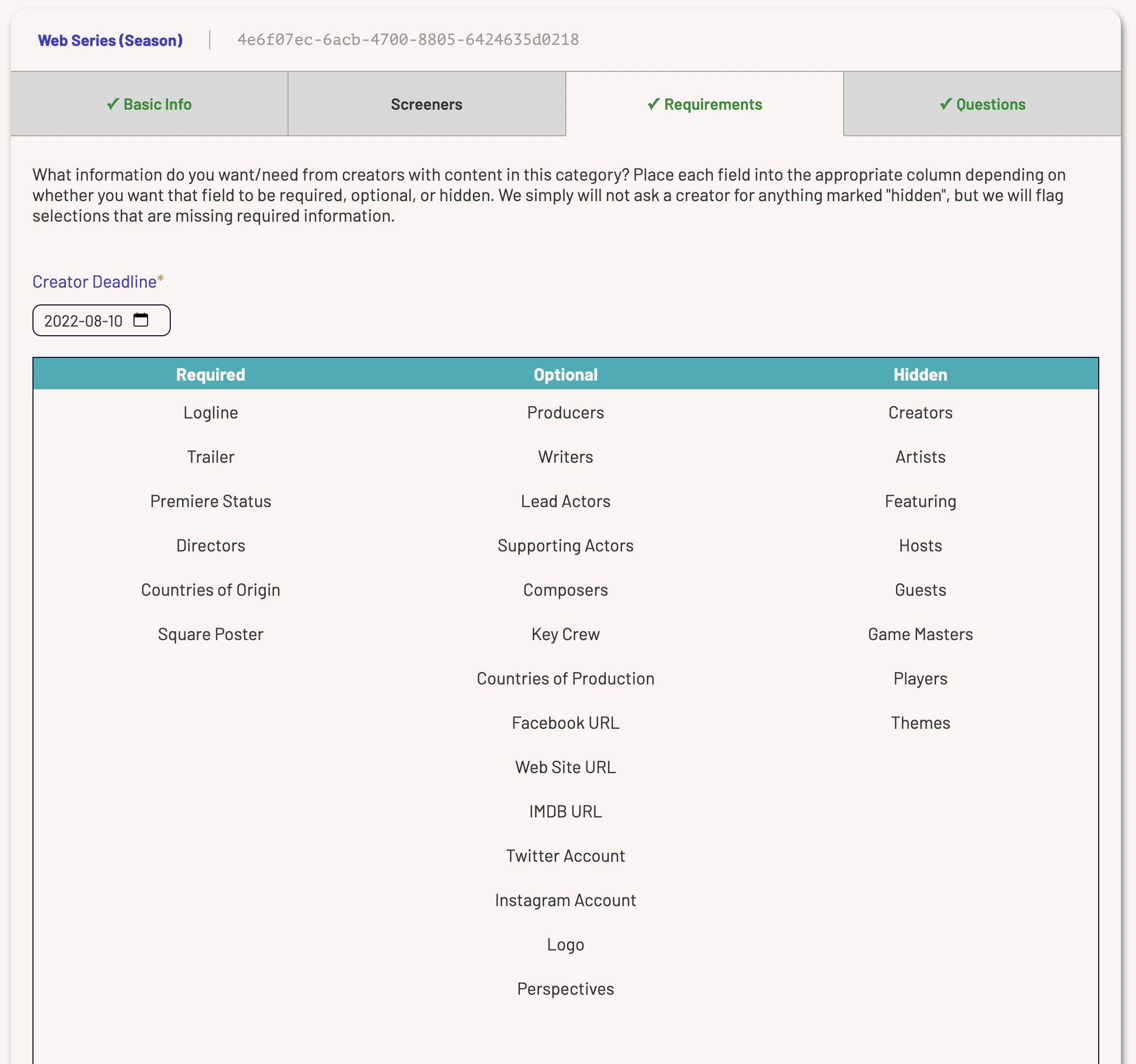
The Minnesota WebFest requirements for a web series season
This tab contains two major fields: a deadline and a list of requirements.
The deadline defines the soft deadline for the creators to finishing data entry. Though we do not enforce this deadline (no one is shut out of the system), we do nag the creators via visual prompts and regular emails. Because this is configured at the submission category level, you can define different deadlines for different categories.
The bulk of your work involves determining which fields to require, make optional, or hide. This field shows most of the different standard questions SparqFest asks and enables you to arrange them into “Required”, “Optional”, or “Hidden”. Some fields (for example, “Title” and “Synopsis”) are always required and you cannot configure them.
To make a field required, optional, or hidden, simply drag it from its current column over to the appropriate column. Make sure to “Save” your changes as nothing is made permanent until you hit “Save”.
In this video, we make the “Creators” field an optional field
Based on how you configure this form, a creator will see different questions having the famous “*” symbol indicating that they are required. Anything in the hidden column simply won't appear on their form.
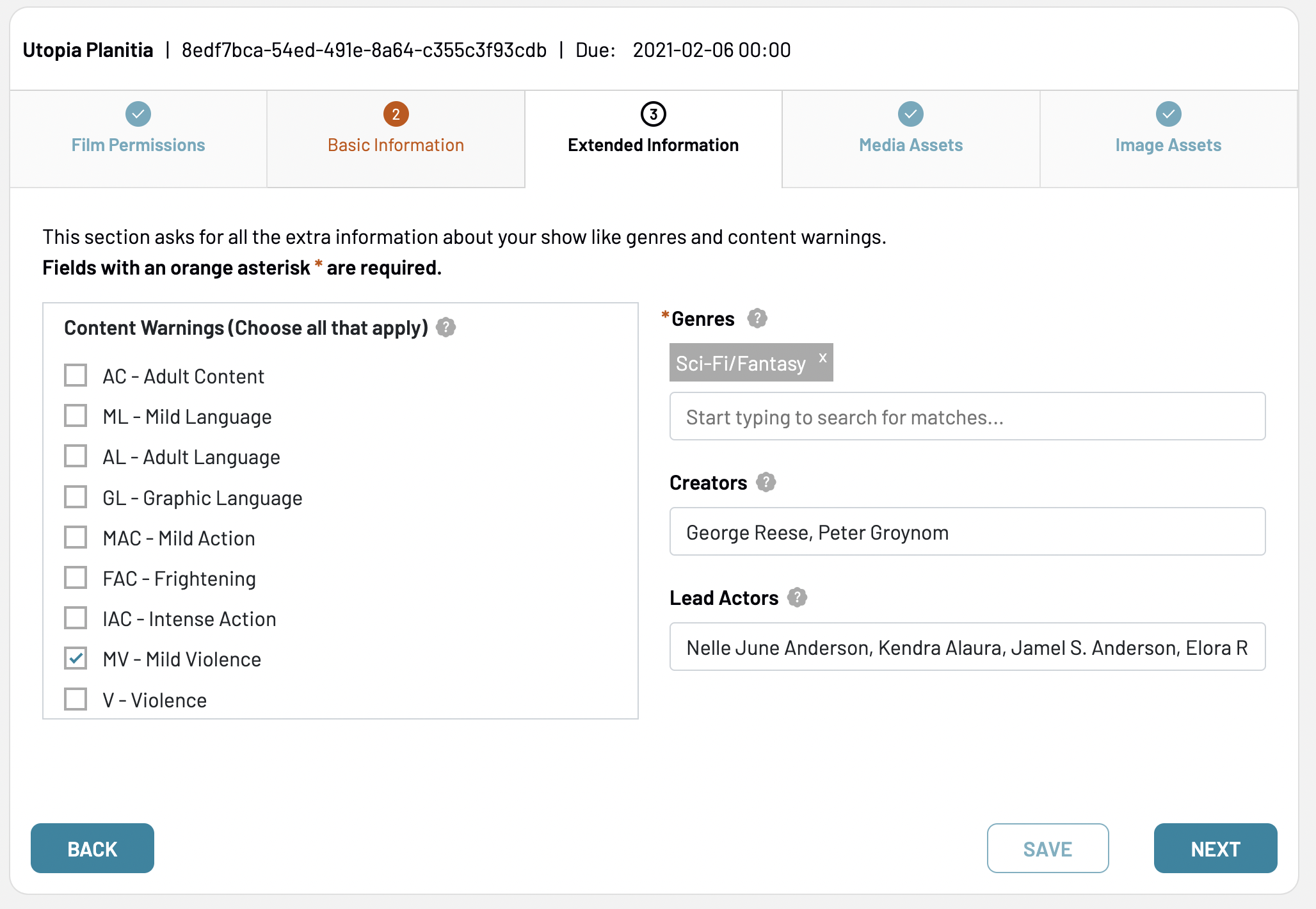
The Creator Portal asks for Genres, but not Themes with Creators being an optional field
The Questions Tab
Both submission categories and editions have the same questions tab. This form enables you to create custom questions to ask of your creators. Any questions you configure under the edition settings get asked of every single project; those you configure here in the submission category settings are asked only of projects in this category.
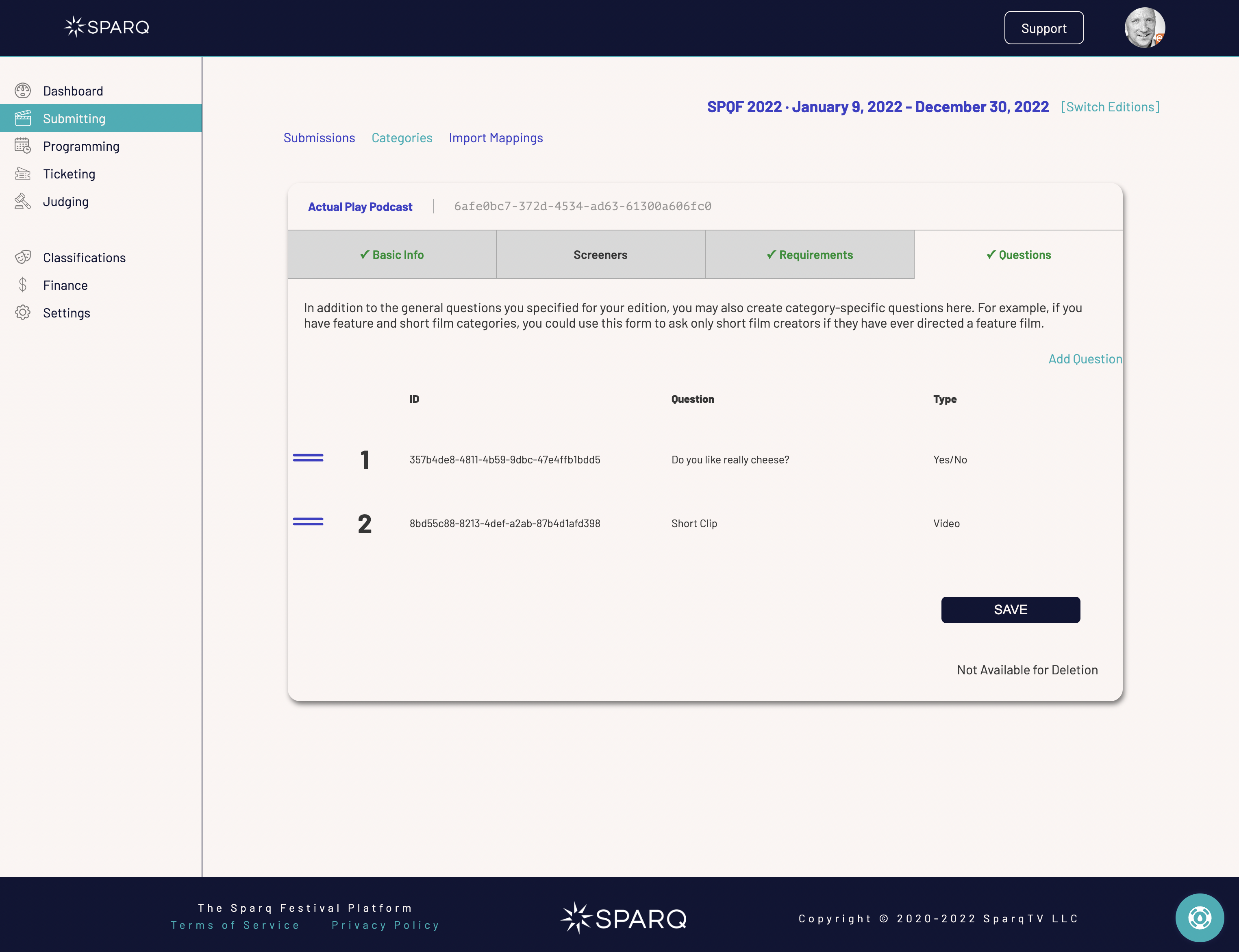
Do you like cheese?
As is clear from the above example, you can ask any question you like here. This form enables you to specify a question, what kind of answer to expect, and whether to require an answer.
Did you ask custom questions in FilmFreeway?
If there are custom questions you configured in FilmFreeway, SparqFest expects them to be configured in the edition settings as edition-level questions. If no matching question exists during an import, SparqFest will create one. No such matching occurs here at the submission category level.
To create a new question, click “Add Question”.
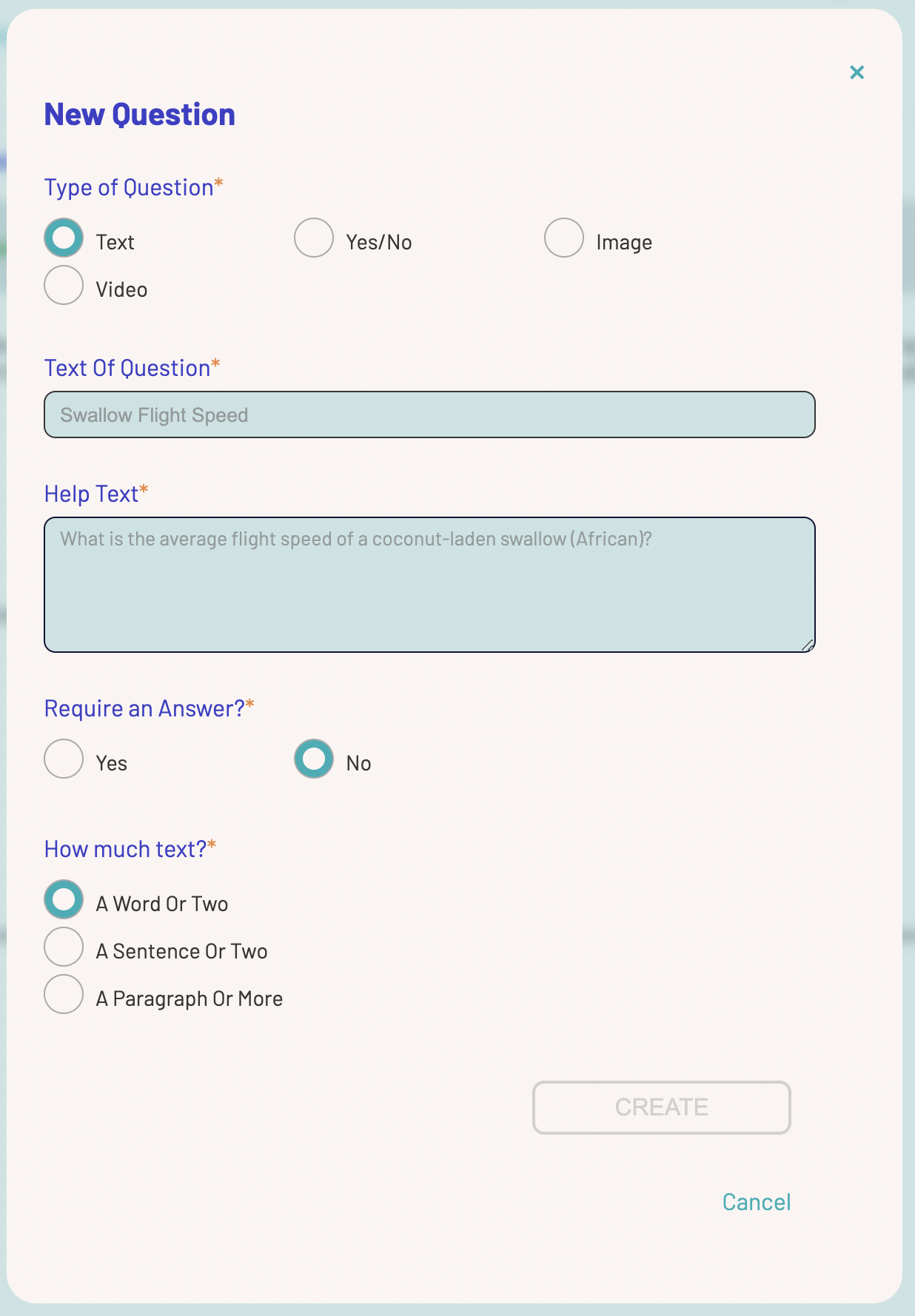
The “New Question” Dialog
As noted above, you specify the question, its type, and whether an answer is required. In addition to the text question (which should be fairly short), you can add help text to give them more information about what you expect in an answer.
Different kinds of questions can also have different kinds of qualifiers. In the example above, a text question has the qualifier “How much text?”. Your response here essentially indicates how big of a field we use to prompt for an answer. You can thing of a “Word or Two” being like a title field, “A Sentence or Two” being like a logline, and “A Paragraph or More” being like a synopsis.
With an image question, you can optionally enforce dimensions on that image. Let's say you want a still image from a film in a 4000x3000 format for your print program. You can configure that requirement here and, if the image is not 4000x3000, it will cause an error and the creator will have to re-upload with an image matching the correct dimension. You may also leave the dimensions blank and then SparqFest will accept any image for this question.
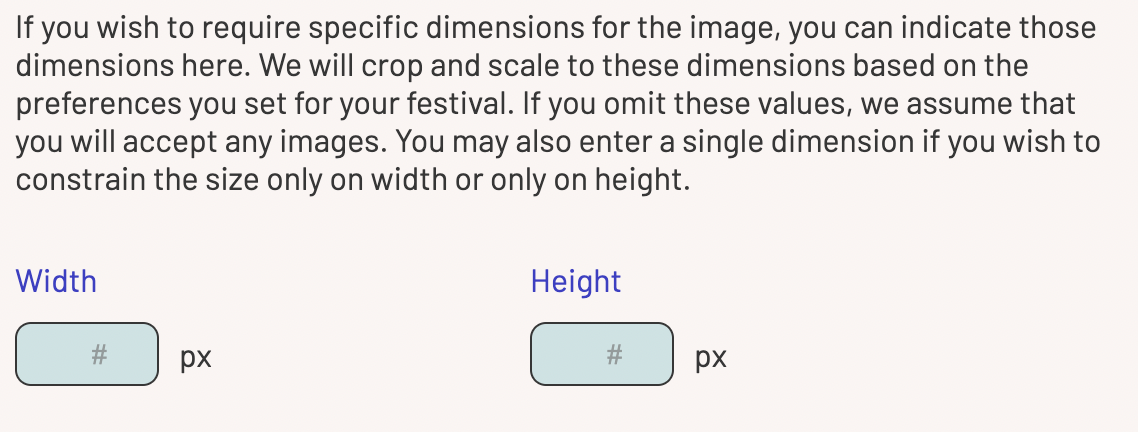
When “image” is the selected question type
With video, you can ask SparqFest to enforce a max duration for uploaded clips.