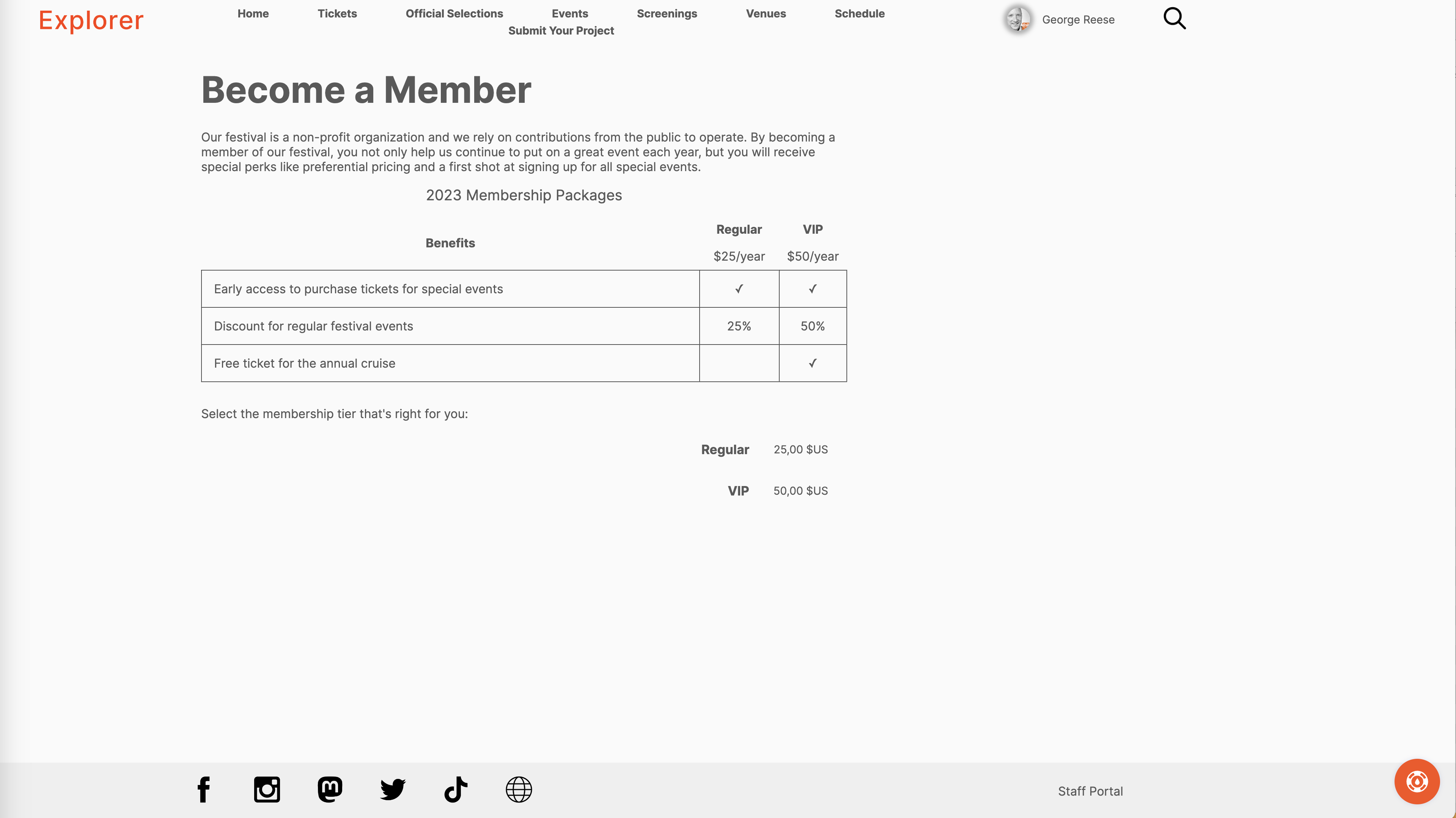If your festival has no concept of “members” or you want to keep your online sales simple, you can ignore SparqFest membership functionality. Memberships are simply a way of categorizing your audience that can be used in a variety of ways:
- SparqFest allows you to define different prices for the same product based on the user membership
- You can offer special promotions just to festival members
- You can use the selling of memberships to generate additional festival revenue
The membership interface can be found under the “Finance” section in “Membership Levels”.
The General Public
All SparqFest sites come with a single membership level called “General Public”. You can change the name of this membership level, but you cannot change anything else about it or delete it. Everyone who logs into your SparqFest site is a member of the “General Public” by default.
Besides not being able to delete this tier, it has some other special rules that apply to it:
- All price groups must have pricing for the general public
- The general public is always the “lowest” tier; you cannot move any tier below it
- If someone loses their higher level membership, they return to being a member of the general public
You do not have to do anything with this special group or add any new groups if you do not intend to use SparqFest membership levels.
Custom Levels
Custom membership levels (or tiers) are the higher level tiers you define for your festival. You can set up as many custom membership levels as you like and you can sell those memberships on your SparqFest site and/or import members from an existing database.
You do not have to sell SparqFest membership levels in order to take advantage of member pricing.
Each level receives a name and a rank. The name is whatever you want to call it. The rank is a number from 1 to whatever that indicates where the membership tier sits in the value chain. The rank of 0 is reserved for the general public. Rank 1 is the next highest, rank 2 the next highest, and so on.
Custom Level Setup
In the above example, we have a single custom membership level called “VIP”. This level is a membership tier we sell online for $50. It simply gives people preferential pricing. We'll add a second, secret custom membership tier called “Ultra VIP” that you cannot purchase online. We will manually assign our most prestigious supporters to this group.
The first step is to give the group a name. This name is publicly visible, so it should reflect the way you market your membership tiers.
Next, you indicate where this membership tier will appear in the hierarchy. You can insert it after any existing membership tier. Because this tier is a very special tier, we'll add it at the end.
If you want to sell this membership online, you will switch the value for selling memberships to “Yes”. If you intend to sell the membership online, however, you will want to go to the “Pricing” subsection and create a price for the membership tier before you create the tier itself. In this case, we're creating a non-sellable tier. So we'll say “No”.
Because we are not selling the new tier online, we don't need to select a price for it. If we were selling it online, we'd pick a price from the “Pricing” subsection to use for this membership tier.
Pricing of Membership Tiers
Membership tiers are the only products you define up with a single price point in the price group. Because you are selling the membership to a non-member, it makes no sense to go through the motions of setting up preferential pricing.
Member Management
There are four ways for users to be assigned to a membership tier:
- Online purchase (only if you specified online sales of that tier)
- Manual addition
- Bulk import
- API
If you have one or more membership tiers that are sellable, SparqFest generates a “Become a Member” page where people can purchase any sellable membership.
If you don't sell memberships or if you sell them via a non-SparqFest mechanism, you can manually add them through manual addition or bulk import, or you can programmatically add members through our API.
Manual Addition
You can add festival members through “manual addition” by clicking the “add” button in the “Members” tab of the membership tier editor.
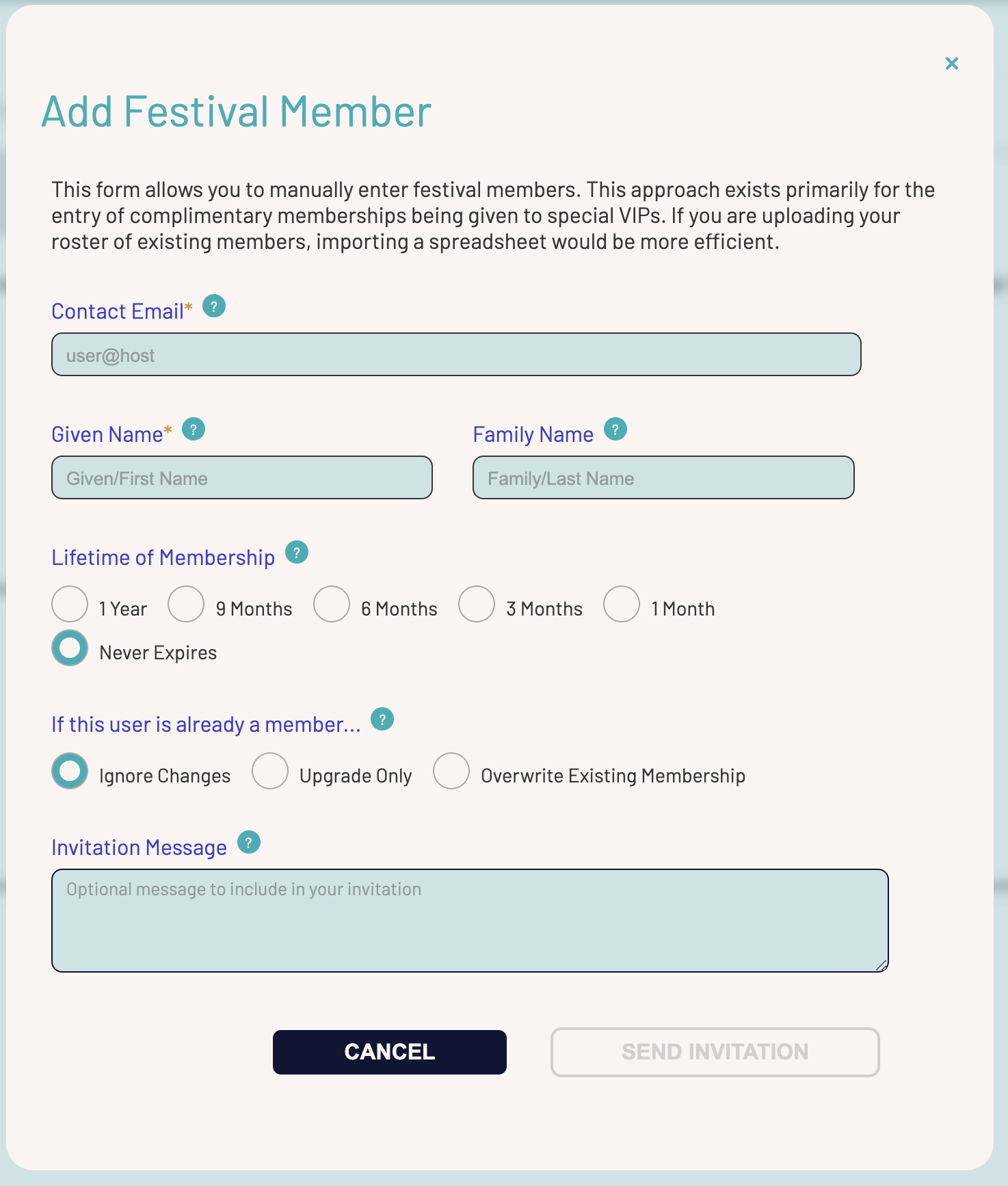
As with similar tools for adding staff members, creators, and jurors, this form sends out an invitation to the target user that they must accept before they are officially members of this tier. The first part of the form is therefore the contact information where we will send their invitation.
You can then give their membership a specific lifetime based on how you are trying to reward this specific member.
To protect against an accidental downgrade, this form asks you what to do if this person is already a member. The default action is to ignore changes. You can, however, have it make the change only if the change is a tier upgrade or simply overwrite any existing membership information.
Finally, you can specify a message to be sent out with the invitation.
Once you click “Send Invitation”, one of two things happens:
- If the user is already in our system, they are automatically made a member and receive an email notifying them that they are now a member
- If the user is not already in our system, we send out an invitation that they must accept before they are officially a member
As with other invitations, these invitations expire. You should therefore make sure that the user is expecting to receive this invitation.
Bulk Import
A bulk import of members is where you upload a CSV file with a list of members and we send out invitations to each of them. In many ways, it is like the FilmFreeway import you do when importing submissions. The key difference is that we don't have any preconceptions about the file you are uploading.
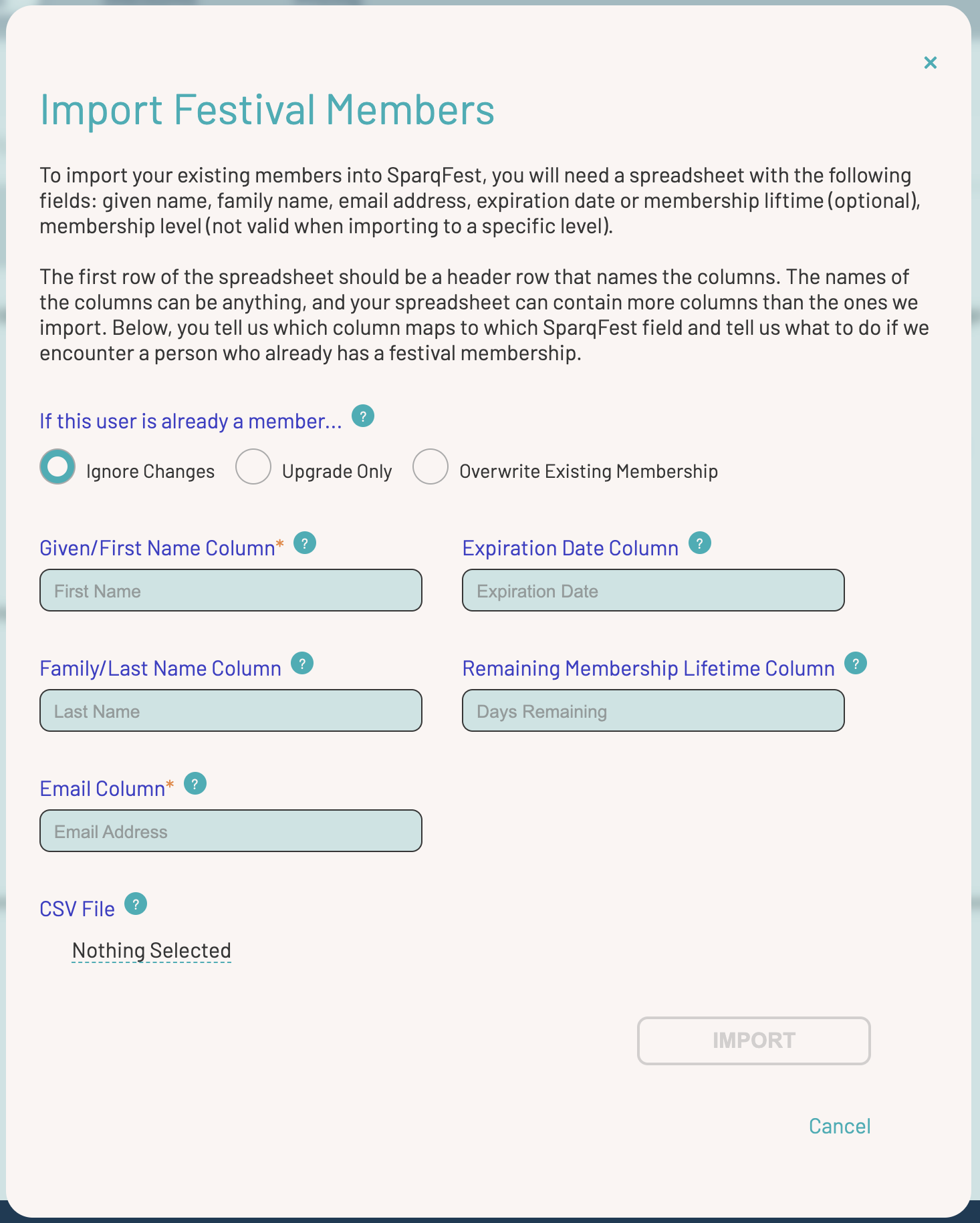
The CSV file must have a first row with column headers. You indicate what column headers map to the fields needed by SparqFest. In particular, SparqFest needs just two items:
- a first/given name
- a contact email address
Everything else is optional. You can also have other columns in the CSV file. We'll just ignore those columns. The optional columns are:
- a family/last name
- a column with the date when the membership should expire
- a column with a duration (in days from today) remaining in the membership
How SparqFest assigns expiration depends on what columns above have values:
- If there are no expiration or lifetime columns, all memberships will be “for life” (no expiration)
- If a row is missing both the expiration and lifetime values, the membership for that row is “for life”
- If a row has both an expiration and lifetime value, the expiration value is used
- Otherwise, the lifetime value is used to calculate an expiration
Select the desired field and then click “Import”. The import process may take some time, but the end result is the same as if you had added each row using the manual process.
API Synchronization
We are currently rolling out a public API that will allow you to automatically sync external systems like SalesForce with our backend. When complete, this API approach will allow any one purchasing a membership in SparqFest to be synchronized with your member management database and vice versa.
Expect documentation for this API in mid-2023.
How to Use Memberships
How you use memberships is largely up to you. Their primary function within SparqFest is to enable us to deliver preferential pricing with the added capability of selling memberships to generate revenue.
Some festivals sell their memberships, some festivals give out memberships, and others just don't do anything with memberships at all.
Some festivals give members preferential pricing. Some festivals send members at different levels specialized goodies like t-shirts and stickers. Some festivals promote their members in their communications.
It's all up to you.
Selling Memberships Online
If you wish to sell memberships online, you must do three things:
- Indicate which memberships you want to sell online
- Set a price for the memberships you want to sell online
- (optionally) customize the membership page
You've already encountered the first two steps as the system asks you whether you want to sell the membership online and for how much. You can always edit the membership to make an existing one sellable or to stop selling it.
If there are any memberships for sale, SparqFest will generate a bare-bones “memberships” page that lists each sellable membership and allows someone to click on it and buy it. SparqFest, however, does not really know what differentiates your different membership levels. We therefore recommend customizing this page.
To customize the memberships page, go to the “Pages” tab in “Settings” > “Web Site”. At the bottom, where it says “Custom Pages”, you will add a “memberships” page.
Whatever you include in your custom page will appear before a clickable list of tiers with prices.
Here's a sample memberships page. Just about everything on this page comes from your custom content. Only the buttons at the bottom are fixed by SparqFest.