You add submissions to SparqFest either through direct creation or through an import process. The import process is the typical, preferred mechanism for entering submissions. The direct creation approach exists solely for submissions that come through irregular channels such as invites and direct selections.
Before You Start
You should have already defined all of your submission categories before you do anything with the “Submissions” subsection of the “Submitting” section. If you have not done so, you should go back and do that now as described in Submission Categories.
If you are importing from a spreadsheet or CSV file that was not directly generated by FilmFreeway, you should also have created your import mapping as described in Custom Import Mappings.
Direct Creation
The simplest way to get a submission into the submission is to create it directly in SparqFest. Go to “Submitting” > “Submissions” and click “+ create”. This action brings up the “Manual Submission Entry” Dialog.
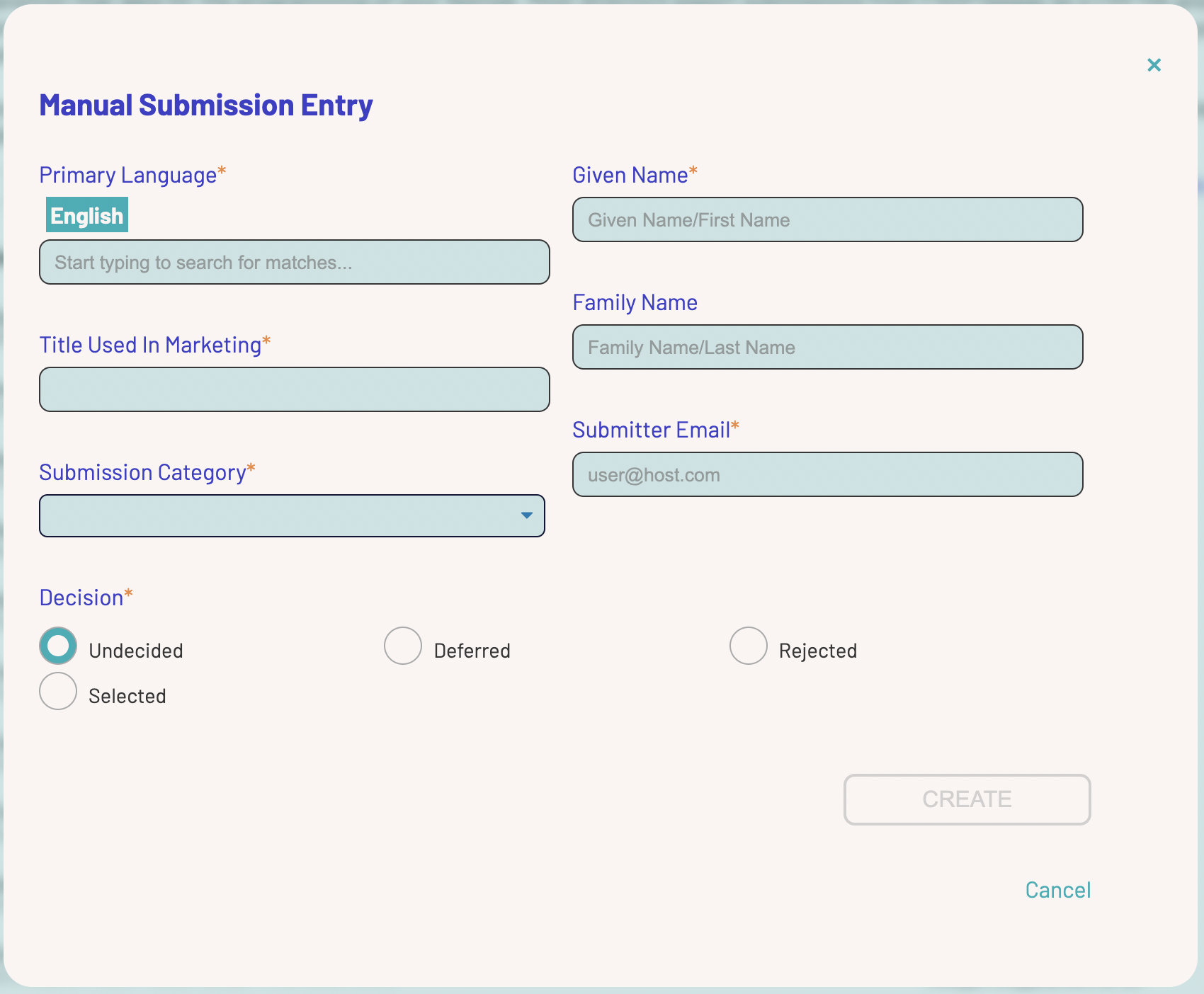
The “Manual Submission Entry” Dialog
As the name implies, it allows you to create a submission without relying on import from an external system. Festivals who simply invite films on a case-by-case basis will primarily use this approach, while most everyone else will use this form sparingly, if at all.
Do not use this form to enter submissions that are in FilmFreeway
This form exists solely for entering submissions that are not captured in another system. If you enter a submission here and then subsequently import a spreadsheet with the same selection from your submissions platform, you will end up with two separate submissions for this project in SparqFest.
We'll talk more about the individual fields later. This form asks for the bare minimum that SparqFest requires to configure a new submission.
Creation via Import
Most festivals will use the import process to add new submissions to the system and keep SparqFest up-to-date with changes made in your submissions platform. The import process involves you exporting data from your submissions platform as a CSV file and then importing it into SparqFest.
The Source Data
The first step, of course, involves getting the data ready in a format that SparqFest can read. The most common approach is simply to export from FilmFreeway, but we can supporting bringing in data from almost any system or spreadsheet application.
FilmFreeway Export
If you are using FilmFreeway, you don't need to know much about CSV files and spreadsheets. You simply go into FilmFreeway, go to your submissions, and click “Export All”. That will download a file that you then import into SparqFest.
How to export your selections from FilmFreeway
The best approach is to accept all of the defaults in the export. The “Export All” button will export all of the submissions that match your current filters. In the video above, we click on the “selected” filter so that we are exporting only selected submissions. In practice, you don't need to even do this much. We can import undecided and other submissions as well as update changes in judging status pulled in from a FilmFreeway export.
When you start the export process, you'll note that FilmFreeway pops up a window that gives you an option of moving on and receiving an email when the export is finished. As long as your submissions are not in the thousands, the export only takes a few seconds. So it's easiest to just wait here for the export to be ready. If you wait, it will download automatically when it is ready.
Other Types of Exports
If you are not using FilmFreeway or you have customized the data that FilmFreeway exports, you will need to create an import mapping to match your export format. The creation of import mappings and how to export from different spreadsheet applications is covered in the article Custom Import Mappings.
Importing the Submissions
Now that you have a CSV file with submissions, you can import those submissions by going to “Submitting” > “Submissions” and clicking “➘ import”. This action opens the ”Import Submissions" dialog.
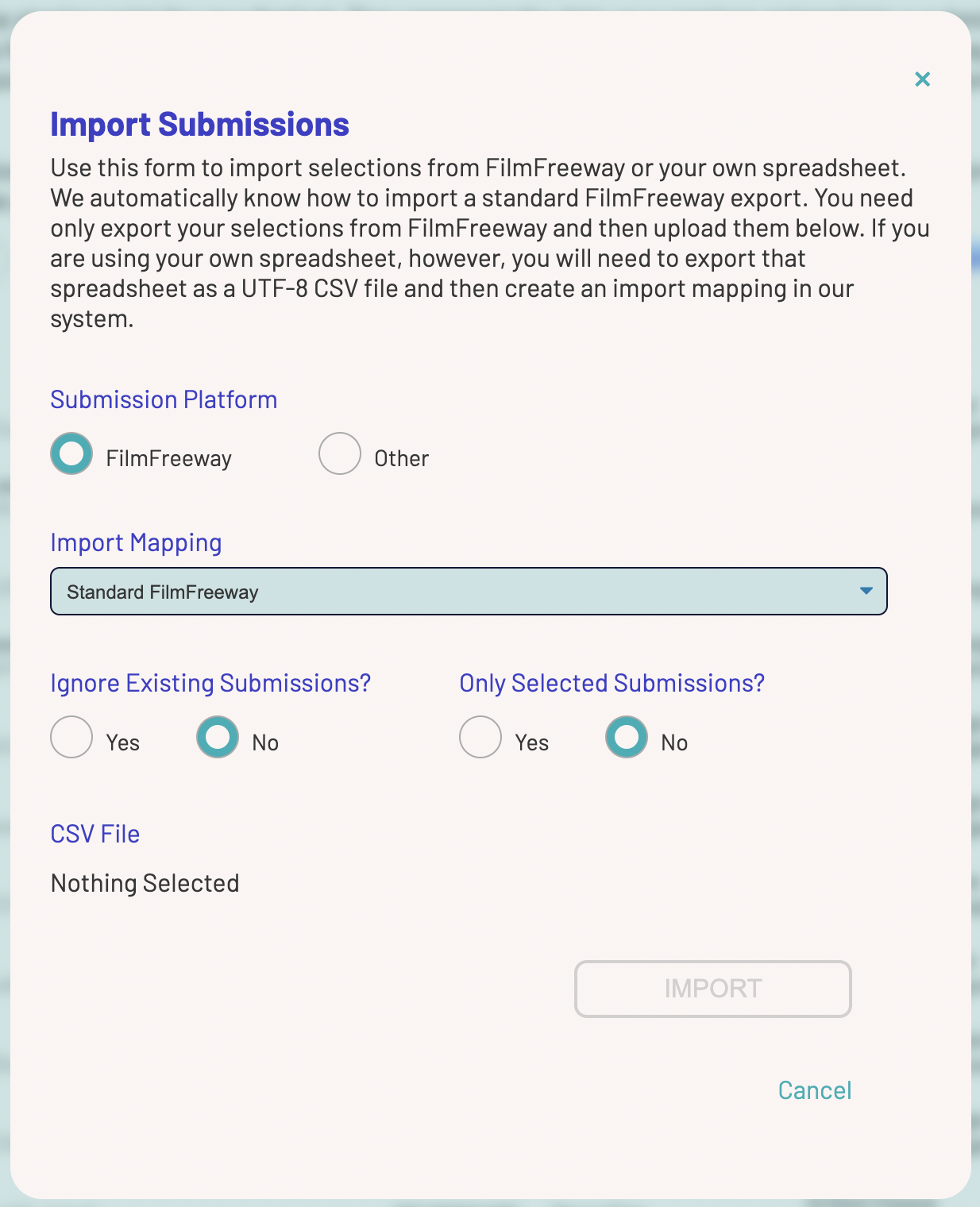
The “Import Submissions” Dialog
For “Submission Platform”, you have two options: FilmFreeway and Other. If you are exporting from FilmFreeway or otherwise have a FilmFreeway compatible CSV file, select “FilmFreeway” as the submission platform and “Standard FilmFreeway” as your import mapping.
When you select “Other”, you can select one of your custom import mappings in the “import mappings” dropdown.
At the time of import, you have the option of importing all selections or just ones that map to a SparqFest “Selected” state. For FilmFreeway, the states that map to the “Selected” state are “selected”, “award winner”, and “nominee”.
You also have the option of ignoring or over-writing any existing submissions during an import. A submission in SparqFest is considered the same submission as a submission from an import if both the SparqFest data and import data share the same tracking number. In general, you probably want to answer “No” to this question because you want FilmFreeway (or whatever external system) to update SparqFest with current decision data. If you've already promoted most of your submissions (more on that later), you may just want to add anything new and ignore updates. In that case, select “Yes”.
The final task is selecting the file on your hard drive. Though it may not be obvious in the user interface shown above, you select the file by clicking the “Nothing Selected” text under “CSV File”. In a future release, we will make it more obvious that this is, in fact, a clickable button.
With all of the fields filled out, click the “Import” button to start the import process.
Import Errors and Success
This process can take a while. The more submissions you have, the longer this process will take. We recommend you remain on the page, however, until it completes so that you will see any errors if they occur. If an error occurs, it will provide some context on the row that gave you trouble.
You should not run into any errors from a standard FilmFreeway import. If you do, that is considered bug and should be reported to the SparqFest support team. Errors in other imports are a common part of getting the import mapping right, however. As long as you have a proper tracking number mapping, however, repeatedly re-importing the same data will cause you no problems. We therefore recommend starting with a small data set when testing your custom import mappings to keep the “time until failure”. If your tracking number mapping is problematic and you end up with duplicates, you can always simply delete the “bad submissions” and re-import.
Revisiting Submission Categories
Once the import completes, all successfully created submissions will be highlighted in bold in the list of submissions. You should do an eyeball check to make sure what you have in SparqFest matches what you expected to find.
The biggest thing to check is the submission categories for selections. The first thing to look for is: did everything map as expected? In particular, if you got your external mappings wrong for your submission categories, SparqFest may have run off and created a bunch of default submission categories for you.
On Automated Submission Category Creation
During the import process, SparqFest looks at the external categories and tries to identify the submission categories that map to the external categories. If SparqFest finds no match, it will automatically create a new submission category having the same name as the external category.
That sounds awesome and makes you wondered why we bothered with the whole “manually create your own submission categories” thing in the first place, right? We strongly recommend against this automated approach because its hit rate on guessing things about the imported external category is very low. You end up having to clean up a lot of wrong guesses.
In SparqFest, every selection maps to one and only one submission category. In FilmFreeway, a submitter can pay to submit a single project to multiple categories. This mismatch ends up being a problem only in certain corner cases, but it's important to understand the impact of those corner cases.
During the import process, a submission with FilmFreeway categories will potentially result in a SparqFest submission with multiple submission categories. “Potentially” because if the two FilmFreeway categories map to a single SparqFest category, the result will be a SparqFest submission with a single category. So far, this process likely sounds exactly as you would expect it to behave.
The challenge comes when a SparqFest submission with multiple submission categories is promoted inside SparqFest. Because a SparqFest selection must have exactly one submission category, the promotion process will create two SparqFest selections for a single submission with two submission categories.
You may be wondering, "Wait, what?". This behavior is the desired behavior if your mappings are set up soundly. If, for example, a single project submits for both the “Trailer” and “Short Film” categories in FilmFreeway, you want SparqFest to capture different information for the trailer submission as opposed to the short film submission. The multiple selection result is thus a good thing in this scenario.
If, on the other hand, you have two submission categories that are more or less identical, the creation of two selections from a single submission is likely not something you want. We talk more about how this all works in another article where we discuss the promotion process. For now, it's critical that you review all of the submissions and check for any submission with more than one submission category. If you find such submissions, make sure what you want is two separate selections. Otherwise, edit the submission and remove one of the categories.
Custom Questions
SparqFest captures the questions and answers from your FilmFreeway questionnaire in addition to the standard data.
Whenever the import process encounters a question that has no equivalent among the edition questions, it will create a new edition question and guess at the data type for the response. It is thus always better to configure the questions in ask in FilmFreeway over in the editions settings ("Settings" > “Editions”).
Making Changes to Submissions
Submissions represent a kind of staging area between the data that your submission platform operates on and the data that SparqFest operates on. Your submission platform is considered “authoritative” on submission data, with submissions in SparqFest simply being reflections. The process of making them “first class citizens" in SparqFest is called promotion: you promote your submissions and they become selections. SparqFest is the authority on selection data.
In fact, it was only recently that SparqFest added the ability to change submission data. Originally, you could only view the imported submission data and had to wait until a submission was promoted to change anything other than the decision status. Nevertheless, you can now edit most of the data from a submission.
You should keep two things in mind when editing submissions:
- It's not considered a good practice to edit anything in submissions except the submission categories, submitter contact info, and decision status
- Any changes you make to a submission can be wiped out by future imports if you re-import the same submission and have “Ignore Existing Submissions” set to “No”.
The Basic Info Tab
The “Basic Info” tab contains all of the core meta-data pulled in from the external submission platform.
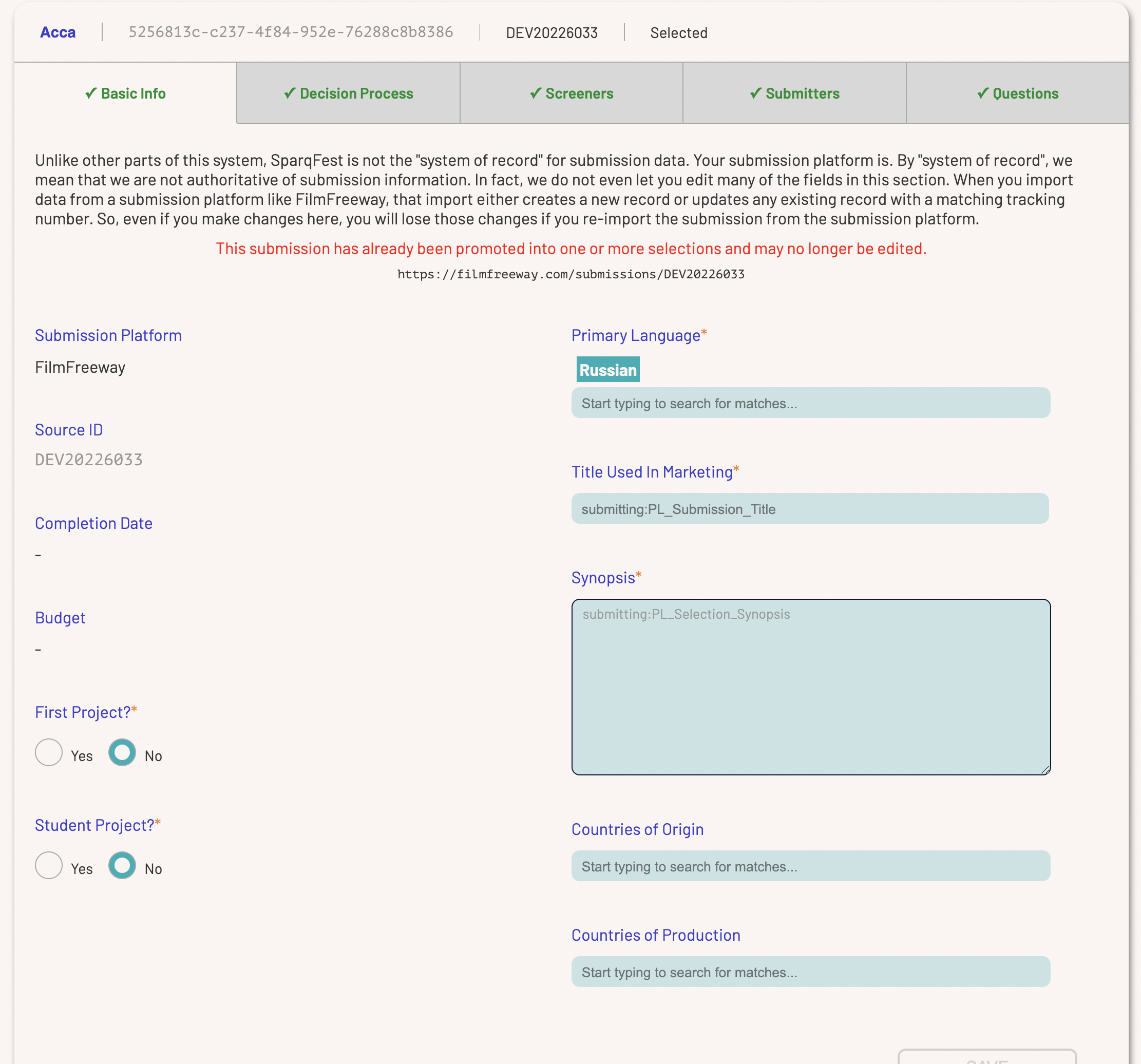
The “Basic Info” tab contains no information you should be editing
Note that, unlike other forms in SparqFest, this basic info tab has no translation options for text fields. We don't translate this information until you promote the submission.
The Decision Process Tab
This tab contains all of the information surrounding the submissions process and is the tab where you are most likely to make changes.
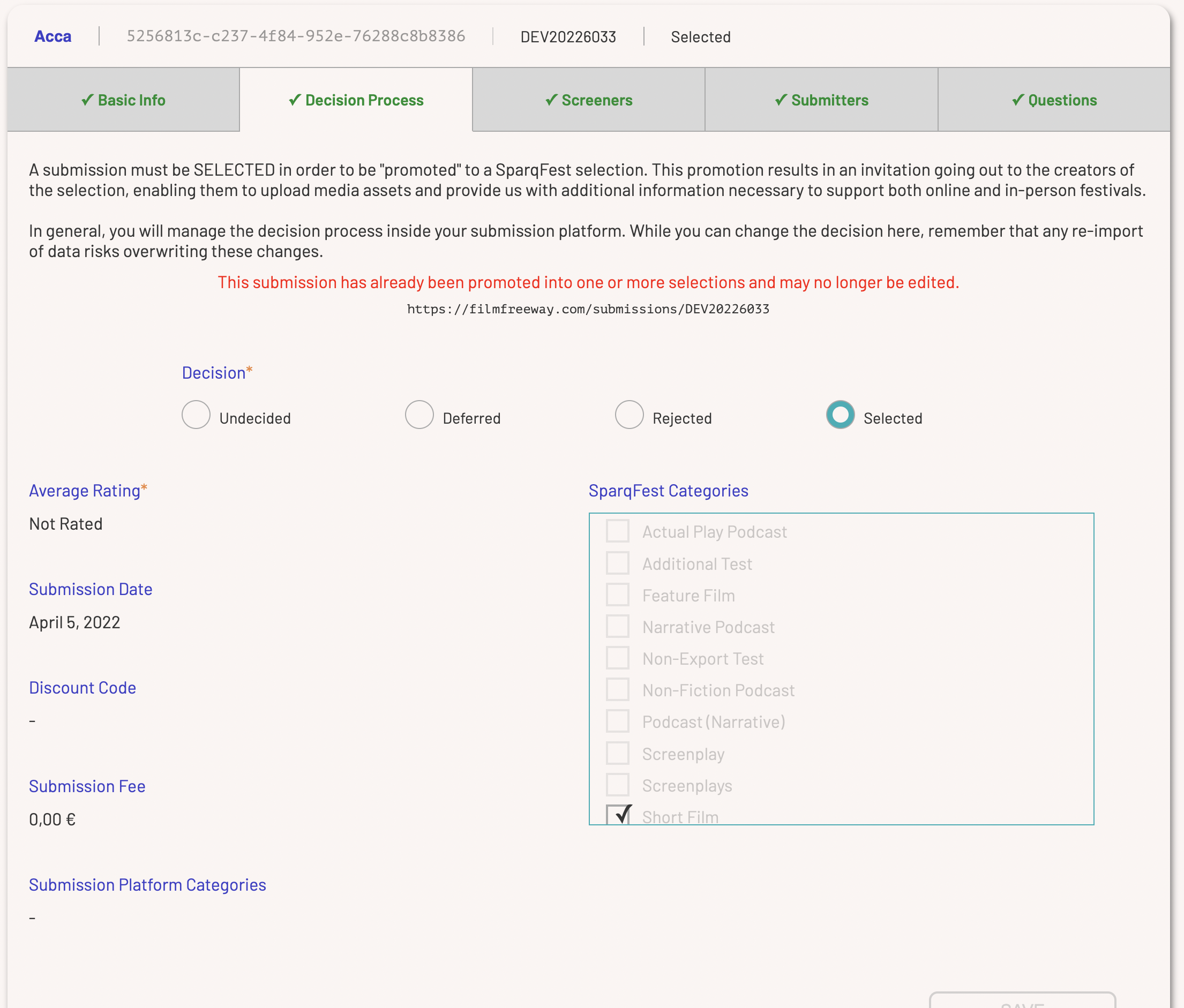
The “Decision ”Process" tab helps you manually manage the decision process
You will find all information that might be relevant to the decision you are making as to whether a selection is “Selected”. The two editable fields are the decision status and the SparqFest categories.
About the Decision Status
SparqFest never does anything with submissions that are not “Selected”. Another way of thinking about the “Submissions” subsection is thus as a sandbox where you arrange your submissions before you determine which ones belong in the festival. You don't need to worry about your submissions list being untidy or if any of the non-selected submissions have data in an odd state; they can simply be ignored.
The decision status determines which submissions can be promoted to selections in SparqFest. We are not a submissions platform, so we do not notify anyone about anything relating to the status of their submission in SparqFest. A creator hears from us only after you have promoted the submission and indicated that you want the creators to receive invitations.
We've already discussed submission categories in great detail. This tab, however, is where you make any manual changes to the submission categories associated with the submission.
The Screeners Tab
The screeners tab gives you access to the submission screeners. These are links to Vimeo, YouTube, or FilmFreeway with access passwords. This tab exists for two reasons:
- To enable you to review a submission without having to go back into FilmFreeway
- To enable you to set these values for manually created submissions
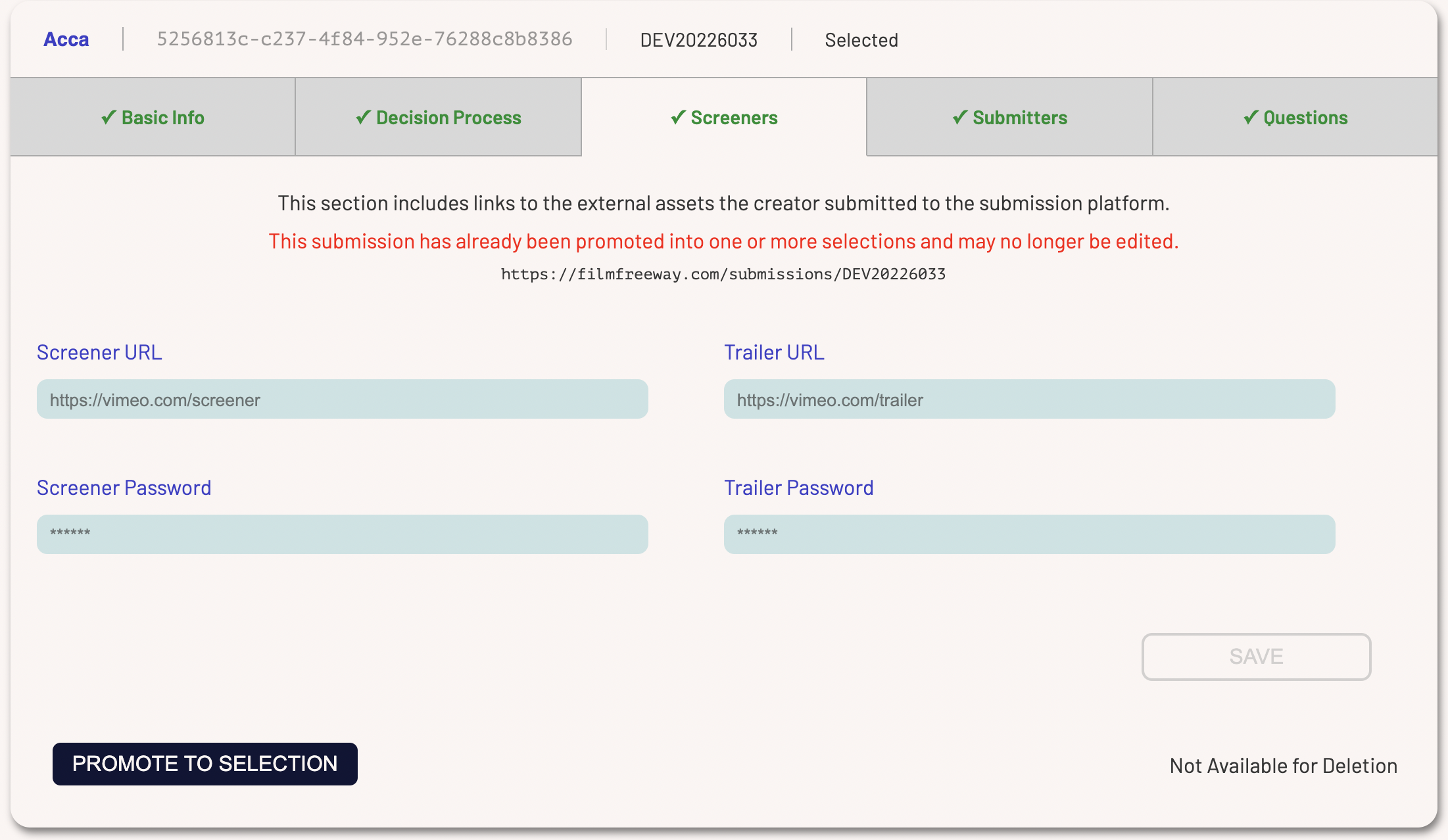
The “Screeners” tab enables you to edit screener and trailer information
The Submitters Tab
The “Submitters” tab is the one you will most likely be using, even if you are a FilmFreeway user. This tab contains the information about the person who submitted the project in FilmFreeway.
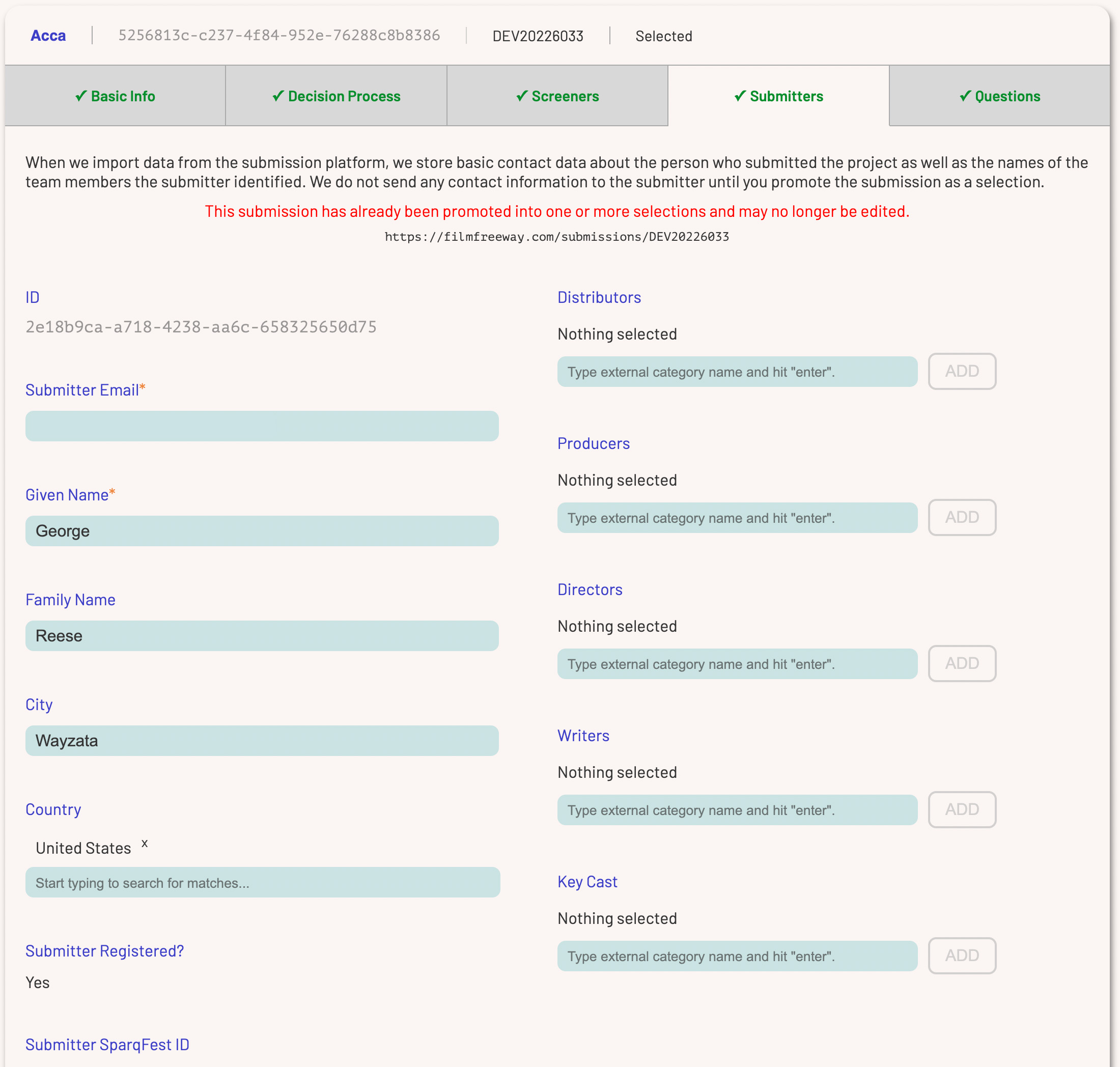
The “Submitters” tab captures all of the information about the project team
The primary use of this screen is to correct information that was incorrectly in FilmFreeway prior to promoting the submission.
This tab also provides useful information about any existing user behind this submission. If the email address for the submission maps to a known SparqFest user, the fact of the user's registration and their SparqFest ID show up at the bottom of this tab.
The Questions Tab
The last tab shows all of the custom questions from the imported data. These are the questions you configured in FilmFreeway along with their answers. In addition, the page shows all relevant SparqFest questions. If the FilmFreeway questions map to SparqFest questions, then the answer is pre-recorded for when the submission is promoted.
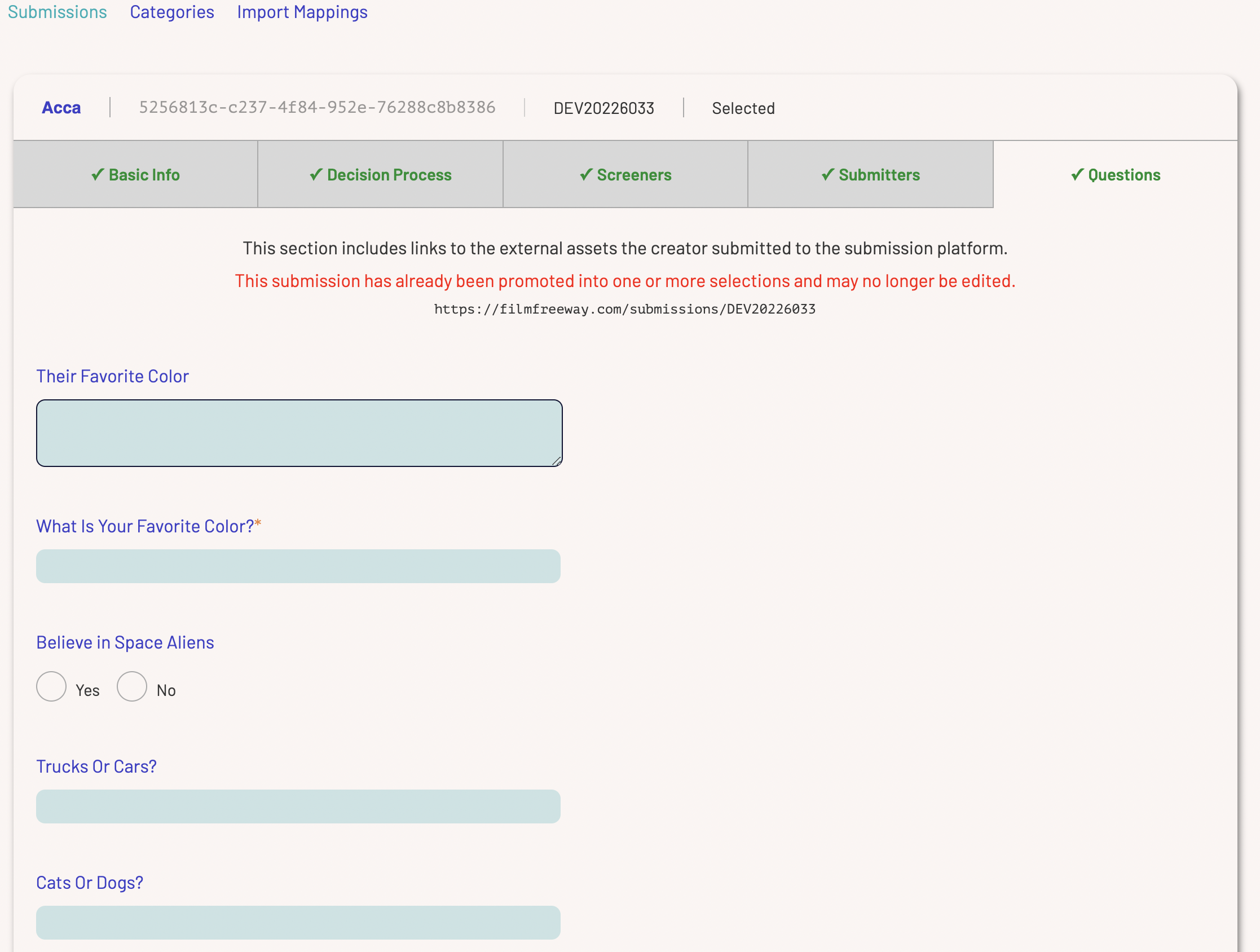
A host of inane questions that we use for testing in our development environment